Troubleshooting a Non-Functioning Windows Key
Having trouble with your Windows key? Don't worry! This article will help you diagnose and fix the problem quickly.

Troubleshooting a non-functioning Windows key can be a frustrating and time-consuming process, but it can be done with a few simple steps. The Windows key is an important part of a computer system, as it provides quick access to a number of features, including the start menu, search, and other shortcuts. If the Windows key isn't working, it can be a major inconvenience. Here are some steps to help you troubleshoot the problem.
Check the Keyboard Settings
The first step in troubleshooting a non-functioning Windows key is to check the keyboard settings. To do this, go to the Control Panel and select the "Keyboard" option. Make sure that the Windows key is enabled, and that the other keys on the keyboard are functioning properly. If the Windows key is disabled, you may need to enable it by clicking the "Enable" button.
Check for Software Conflicts
Another possible cause of a non-functioning Windows key is a software conflict. If you've recently installed any programs or applications, they may be interfering with the Windows key. To check for software conflicts, open the Task Manager and look for any programs or applications that are running in the background. If you find any, disable them and see if the Windows key starts working.
Check the Keyboard Drivers
If the keyboard settings and software conflicts have been checked and the problem persists, the next step is to check the keyboard drivers. To do this, go to the Device Manager and look for the keyboard driver. If it's not present, you'll need to download and install the latest driver for your keyboard. If the driver is present, try updating it to see if that resolves the issue.
Check for Windows Updates
Another possible cause of a non-functioning Windows key is an outdated Windows version. To check for updates, go to the Windows Update section in the Control Panel and check for any available updates. If there are any, install them and see if the Windows key starts working again.
Reinstall the Keyboard Driver
If all of the above steps have failed, the next step is to reinstall the keyboard driver. To do this, go to the Device Manager and right-click on the keyboard driver. Select Uninstall and follow the prompts to completely remove the driver. Once the driver has been removed, go to the manufacturer's website and download the latest driver. Install the driver and see if the Windows key starts working again.
Reinstall Windows
If all else fails, the last resort is to reinstall Windows. This should only be done as a last resort, as it will erase all of your data and settings. To reinstall Windows, you'll need to boot from a Windows installation media (such as a CD or USB drive) and follow the prompts to reinstall the operating system. Once Windows has been reinstalled, the Windows key should start working again.
Troubleshooting a non-functioning Windows key can be a frustrating process, but with a few simple steps, you should be able to get it working again. Start by checking the keyboard settings, then check for any software conflicts, update the keyboard driver, and check for Windows updates. If none of these steps work, try reinstalling the keyboard driver or even reinstalling Windows. With a bit of patience, you should be able to get the Windows key working again.





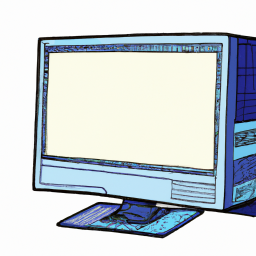


Terms of Service Privacy policy Email hints Contact us
Made with favorite in Cyprus