Troubleshooting Unidentified Networks in Windows Operating Systems
Having trouble connecting to a network? This article provides helpful tips and tricks for troubleshooting unidentified networks in Windows operating systems. Learn how to get your device connected in no time!

Unidentified networks can be a huge headache for users of Windows operating systems. It's not always easy to figure out why your computer can't connect to a particular network or why a certain network is not appearing in your list of available networks. Fortunately, there are a few simple steps you can take to troubleshoot unidentified networks in Windows.
Step 1: Check Your Network Adapter
The first step in troubleshooting unidentified networks in Windows is to check your network adapter. A network adapter is a piece of hardware that allows your computer to communicate with the network. If your network adapter is disabled, damaged, or not up-to-date, it can cause unidentified networks.
To check your network adapter, open the Device Manager. You can do this by pressing the Windows key + R and typing “devmgmt.msc”. In the Device Manager, look for Network Adapters and expand the list. Right-click on the adapter and select “Update driver”. If a newer version is available, it will be automatically downloaded and installed.
Step 2: Check the Cable
If your network adapter is up-to-date, the next step is to check the cable. If the cable is damaged or not properly connected, it can cause unidentified networks. Make sure the cable is securely connected to both the network adapter and the router. If the cable is damaged, replace it with a new one.
Step 3: Check Router Settings
If the cable is not the problem, the next step is to check the router settings. Make sure the router is set up correctly and that the wireless security settings are correct. If the router is not configured correctly, it can cause unidentified networks.
Step 4: Check for Interference
Interference can also cause unidentified networks. Check for anything that could be causing interference, such as microwaves, cordless phones, or other wireless devices. If there is too much interference, it can cause unidentified networks.
Step 5: Check Your Security Software
Another possible cause of unidentified networks is security software. If you have any security software installed, make sure it is configured correctly and not blocking the network. You can also try disabling the security software temporarily to see if it fixes the issue.
Step 6: Check for Network Outages
If none of the above steps solve the problem, the next step is to check for network outages. If the network is down, it can cause unidentified networks. You can check for outages by visiting the network provider’s website or calling their support line.
Step 7: Reset Your Network Settings
If all else fails, you can try resetting your network settings. This will reset all of your network settings back to the defaults. To reset your network settings, open the Control Panel and navigate to Network and Sharing Center. Click on the “Change adapter settings” link and select “Reset”.
These are the steps you can take to troubleshoot unidentified networks in Windows. By following these steps, you should be able to identify and fix the problem. If the problem persists, you may need to contact a professional for help.




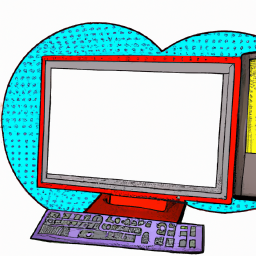



Terms of Service Privacy policy Email hints Contact us
Made with favorite in Cyprus