How to Disable the 'Sent from My iPhone' Signature on Your iPhone
It's easy to customize your iPhone emails and disable the "Sent from My iPhone" signature - just follow these simple steps! Find out how to make your emails look a bit more professional and personalized in no time.

Most people who own an iPhone have been in the situation where they received a text message or an email with the words “Sent from my iPhone” at the end of the message. This is a signature that is automatically added to all emails and text messages sent from your iPhone. Although this signature can be useful for others to know that you sent the message from your iPhone, it can also be annoying for you as the receiver. Fortunately, you can easily disable this signature.
Step 1: Open the Settings App
The first step to disabling the “Sent from my iPhone” signature is to open the Settings app on your iPhone. The Settings app can be found on your home screen. It looks like a grey gear icon.
Step 2: Tap Mail
Once you’ve opened the Settings app, you’ll need to scroll down a bit and tap on the “Mail” option. This will take you to the Mail settings page.
Step 3: Tap Signature
On the Mail settings page, you’ll need to scroll down and find the “Signature” option. Tap on this option to open up the Signature settings page.
Step 4: Select None
On the Signature settings page, you’ll see a few different options for signatures. You’ll need to tap on the “None” option to disable the “Sent from my iPhone” signature.
Step 5: Exit Settings
Once you’ve disabled the signature, you’ll need to exit the Settings app. You can do this by pressing the Home button on your iPhone.
And that’s it! By following these five steps, you can easily disable the “Sent from my iPhone” signature on your iPhone. This signature can be useful for others to know that you sent the message from your iPhone, but it can also be annoying so it’s best to disable it if you don’t want it to appear.



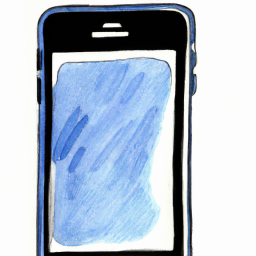




Terms of Service Privacy policy Email hints Contact us
Made with favorite in Cyprus