How to Repair Lines on an iPhone Screen
Having lines on your iPhone screen can be a hassle, but no worries! This article will show you how to quickly and easily repair the lines on your iPhone screen.
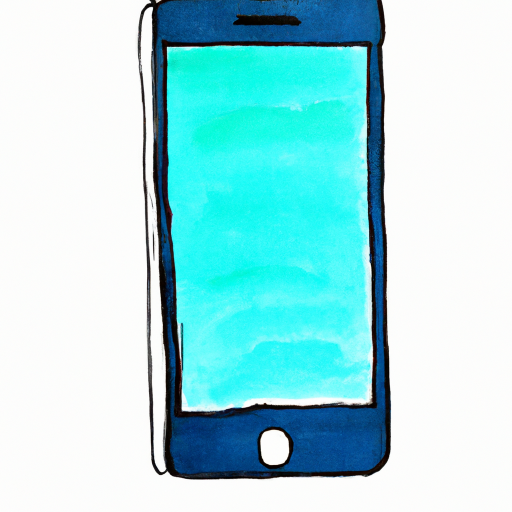
If you’ve noticed lines appearing on your iPhone screen, you’re not alone. This issue is a common one for iPhone owners and can be caused by a number of issues. The good news is, you may not need to replace the entire screen. In this article, we’ll discuss some of the causes of lines appearing on an iPhone screen, as well as how to repair them.
Identifying the Cause of the Lines
The first step in repairing lines on an iPhone screen is to identify the cause of the lines. This can be difficult to do, as there are a few potential causes.
One of the most common causes is a hardware issue. This can be caused by physical damage to the phone, such as dropping it or exposing it to liquids. It can also be caused by a manufacturing defect.
The other potential cause is a software issue. This could be caused by a bug in the operating system or an app that has caused your phone to freeze or crash.
Repairing the Lines with a Software Update
If you suspect that the lines are caused by a software issue, the first thing you should try is a software update. Updates often include bug fixes and other improvements, so it’s possible that the update will fix the issue.
To update your iPhone, open the Settings app and go to General > Software Update. If there is an update available, follow the on-screen instructions to install it.
Repairing the Lines with a Hard Reset
If a software update does not fix the issue, you should try a hard reset. A hard reset is a process of completely wiping your phone and restoring it to its original factory settings. This can help to fix any software issues that may be causing the lines.
To perform a hard reset, press and hold the Home and Power buttons simultaneously until the Apple logo appears. Then, let go of the buttons and your phone will reset itself.
Repairing the Lines with a DIY Kit
If a software update and hard reset do not fix the issue, you may need to repair the lines yourself. This can be done with a DIY repair kit, which can be purchased online.
DIY repair kits typically include all the tools and materials you need to repair the screen. They also usually include detailed instructions for repairing the screen.
Repairing the Lines with a Professional
If you don’t feel comfortable attempting a DIY repair, you can always take your phone to a professional. A professional can diagnose the issue and repair the screen for you.
When choosing a professional, make sure to do your research. Look for reviews online and make sure the company is reputable.
Conclusion
Lines appearing on an iPhone screen can be caused by a number of issues. In this article, we discussed some of the potential causes and how to repair them.
If you suspect a software issue, try a software update or hard reset. If that doesn’t fix the issue, you can try a DIY repair kit or take your phone to a professional.
No matter which method you choose, make sure to take the necessary precautions to protect your phone and avoid further damage.
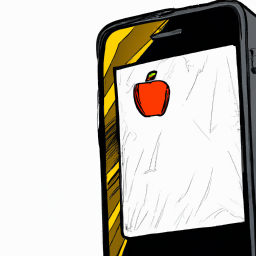


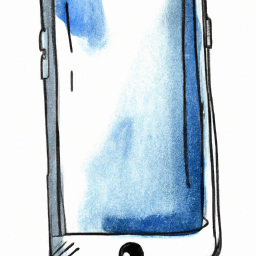
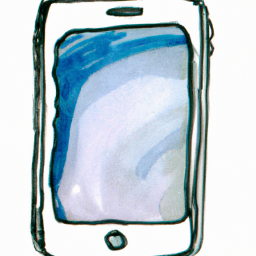



Terms of Service Privacy policy Email hints Contact us
Made with favorite in Cyprus