How to Turn Off Siri on a Mac
Turning off Siri on your Mac is easy! Follow this simple guide to find out how to quickly disable this voice assistant.

Siri is Apple’s voice-controlled assistant that makes it easier to do things on your Mac computer, such as check the news, open apps, or search the web. But there are times when you may not want Siri to be active. Fortunately, it’s easy to turn the service off. Here’s how to do it.
1. Open System Preferences
The first step is to open up your System Preferences panel. You can do this by clicking the Apple icon in the top-left corner of your computer, then selecting “System Preferences” from the drop-down menu.
2. Select Siri
Once the System Preferences window has opened, you’ll want to select the “Siri” option. It will be located in the “Personal” section at the top of the window. This will open up the Siri settings page.
3. Turn Off Siri
On the Siri settings page, you’ll see an option at the top of the window that says “Enable Siri.” Uncheck this box to turn off the service. You can also click the “Disable” button at the bottom of the window to turn off the feature.
4. Confirm Changes
Once you’ve made your changes, click the “OK” button to confirm them. You’ll then be taken back to the System Preferences window.
5. Close System Preferences
The final step is to close the System Preferences window. To do this, click the red “X” in the top-left corner of the window. This will take you back to your desktop.
And that’s it! You’ve successfully turned off Siri on your Mac computer. Now you won’t have to worry about the service listening in on your conversations or responding to your voice commands.
If you ever want to turn Siri back on, just open up the System Preferences panel, select the “Siri” option, then check the “Enable Siri” box.
Siri can be a useful tool, but it’s important to know how to turn it off if you don’t want it to be active. Following the steps outlined above, you can easily turn off the service whenever you need to.

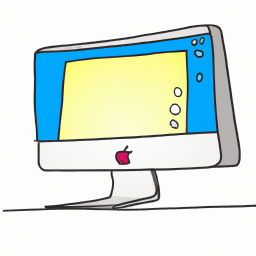

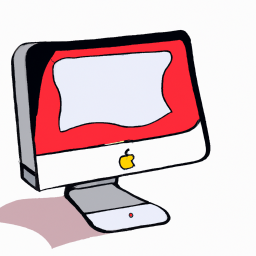

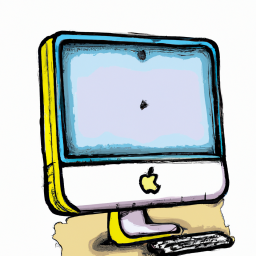


Terms of Service Privacy policy Email hints Contact us
Made with favorite in Cyprus