Creating a PDF on an iPhone: Step-by-Step Instructions
Creating a PDF on an iPhone is easier than you think! Here's a step-by-step guide to help you out.
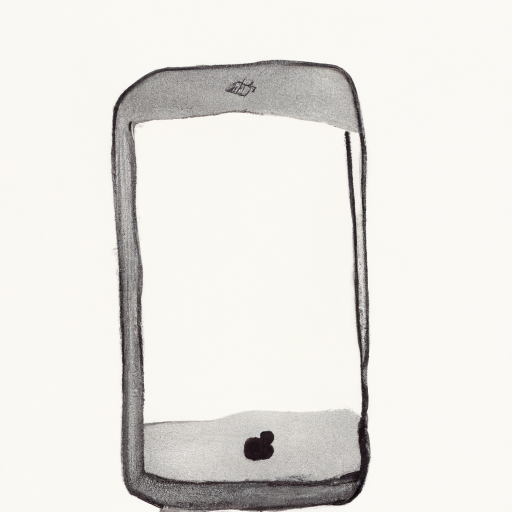
Creating a PDF on an iPhone is a great way to store important documents, share files with others, and keep your information safe. In this article, we’ll discuss the step-by-step instructions for creating a PDF on an iPhone.
Step 1: Download a PDF App
The first step in creating a PDF on an iPhone is to download a PDF app. There are several different PDF apps available on the App Store. Some of the more popular apps include Adobe Acrobat, Foxit PDF, and PDF Reader. All of these apps are free to download and use, so you can choose whichever one you prefer.
Step 2: Open the App
Once you’ve downloaded the app, open it up and you’ll be presented with the main screen. This screen should give you some options, such as open document, create PDF, and more. Select the “Create PDF” option and you’ll be taken to a new screen.
Step 3: Select Your File
On this new screen, you’ll be prompted to select the file you want to turn into a PDF. You can select any type of file, from images to documents to web pages. Once you’ve selected the file you want to convert, the app will begin to process it.
Step 4: Edit the File
Once the file is processed, you’ll be able to edit it. You can add text, images, and other elements to the file. This is a great way to customize the PDF to your liking. When you’re done editing, you can save the file.
Step 5: Share the PDF
Once you’ve saved the file, you can share it with others. You can email the PDF, upload it to a cloud storage service, or share it directly with someone’s device. This makes it easy to share your PDF with others.
Step 6: Print the PDF
You can also print the PDF if you want. All you need to do is open the file in the app, select the “Print” option, and then select your printer. The app will then send the file to the printer and you’ll have a hard copy of your PDF.
Creating a PDF on an iPhone is a great way to store important documents and share them with others. With the step-by-step instructions outlined in this article, you’ll be able to create a PDF in no time. So, go ahead and give it a try!
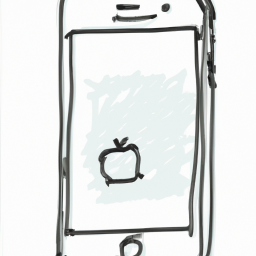


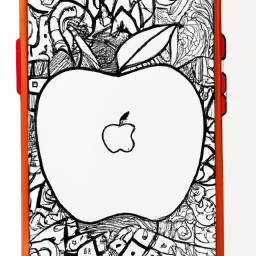




Terms of Service Privacy policy Email hints Contact us
Made with favorite in Cyprus