How to Backup and Store Photos from Your iPhone
This article provides simple, step-by-step instructions on how to securely store and backup your photos from your iPhone. It's an easy way to ensure your photos are safe and accessible whenever you need them!
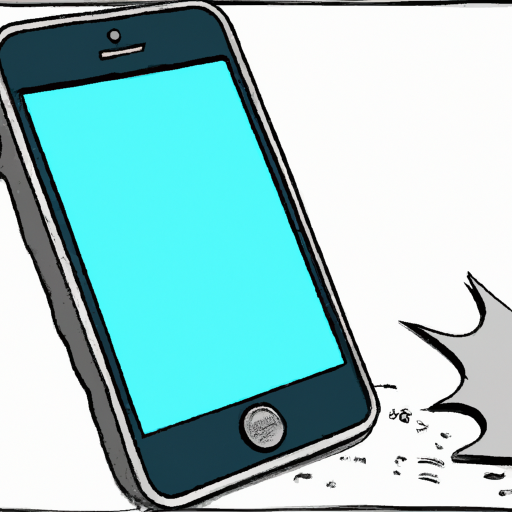
The digital world has opened up a plethora of options for our image and video storage. With the invention of smartphones, it has become easier than ever to snap and save photos and videos from anywhere in the world. This means our phones are now filled with memories and special moments. To make sure that these special memories are kept safe and secure, it is essential to back up and store your iPhone photos.
Backing up and storing photos from your iPhone is a simple process that takes just a few steps. Follow these easy steps to make sure your precious memories are saved:
Step 1: Connect Your iPhone to a Computer
The first step is to connect your iPhone to a computer via a USB cable. Once your iPhone is connected, you should see a popup window appear on your computer’s screen. Select “Trust” to allow your computer to access the data on your phone. You can now open your computer’s file explorer or Finder window to access the contents of your iPhone.
Step 2: Create a Backup
The next step is to back up the photos from your iPhone. This can be done through iTunes or iCloud. With iTunes, simply launch the application and click on the “Back Up Now” button. This will create a backup of all the data on your iPhone, including photos and videos. With iCloud, you can create a backup by going to Settings > iCloud > Backup.
Step 3: Move Photos to Computer
Once you’ve created a backup, you can now move the photos from your iPhone to your computer. To do this, simply select the photos you want to transfer and drag them to a folder on your computer. You can also use the “Import” option in iTunes or iCloud to quickly transfer photos to your computer.
Step 4: Organize Photos
Once the photos are on your computer, you can now organize them into folders. It is important to keep your photos organized so you can easily access them in the future. You can also use photo editing software such as Photoshop or Lightroom to edit your photos.
Step 5: Store Photos Online
Once you’ve backed up and organized your photos, it is now time to store them online. There are many online storage services such as Google Photos, Dropbox, and iCloud that allow you to store your photos safely in the cloud. These services offer secure storage and the ability to share photos with others.
Step 6: Backup Regularly
The last step is to make sure that you back up your photos regularly. This will ensure that all of your photos are safely stored and can be accessed in case of an emergency. You can set up your iPhone to automatically back up to iCloud or iTunes on a regular basis.
Backing up and storing photos from your iPhone is a simple process that takes just a few steps. By following the steps outlined above, you can make sure that your precious memories are kept safe and secure. From creating a backup to storing photos online, these steps will ensure that your photos are backed up and stored safely.








Terms of Service Privacy policy Email hints Contact us
Made with favorite in Cyprus