How to Calibrate Your iPhone's Compass
Learning how to calibrate your iPhone's compass is easy! Follow these simple steps to keep your GPS data accurate and reliable.

Calibrating the compass on your iPhone is an important step to ensure that you get accurate directions when navigating with apps like Maps, Waze, and Google Maps. The iPhone’s compass is a digital version of the traditional magnetic compass, which uses Earth’s magnetic field to determine direction. By calibrating your iPhone’s compass, you can ensure that the direction you see on the Maps app is accurate. This article will explain how to calibrate your iPhone’s compass in a few easy steps.
Step 1: Open the Compass App
The first step to calibrate your iPhone’s compass is to open the Compass app. The Compass app is a pre-installed app on iPhones, so you don’t have to download it. To open the Compass app, go to your home screen and tap on the Compass icon.
Step 2: Calibrate the Compass
Once you open the Compass app, it will prompt you to calibrate the compass. To do this, hold your iPhone flat in your hand and move it in a figure 8 pattern. This will help the compass calibrate itself. After a few seconds, the compass should be calibrated.
Step 3: Test the Compass
Once the compass is calibrated, you can test it to make sure it’s working properly. To do this, open the Maps app and search for a destination. Then, tap on the “Directions” button and the app will give you directions to the destination. If the directions are accurate, then the compass is working properly.
Step 4: Use the Compass
Once you’ve calibrated and tested the compass, you can use it to get directions to your destination. To do this, open the Maps app and search for a destination. Then, tap on the “Directions” button and the app will give you directions to the destination. The compass will help you determine which way to turn, so you can get to your destination.
Step 5: Troubleshooting
If the compass still isn’t working properly after you’ve tried to calibrate it, there are a few things you can do. First, make sure that you’re not near any magnetic fields, such as those created by electronics or speakers. These can interfere with the compass’s accuracy. If you’re still having trouble, you can try resetting your iPhone’s location settings. To do this, go to the “Settings” app and tap on “Privacy”. Then, tap on “Location Services” and select “Reset Location & Privacy”.
Step 6: Keep the Compass Calibrated
Once you’ve calibrated your iPhone’s compass, it’s important to keep it calibrated. To do this, you should calibrate the compass every few weeks, or whenever the compass seems to be inaccurate. This will help ensure that you always get accurate directions when navigating with the Maps app.
Calibrating your iPhone’s compass is an important step to ensure that you get accurate directions when navigating with apps like Maps, Waze, and Google Maps. By following the steps outlined in this article, you can easily calibrate your iPhone’s compass and keep it calibrated over time. With a properly calibrated compass, you can have peace of mind that you’ll always get accurate directions when you’re navigating.
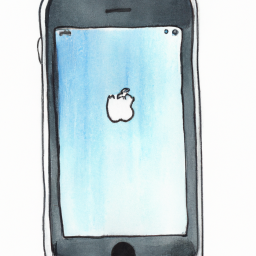

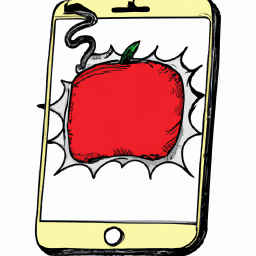





Terms of Service Privacy policy Email hints Contact us
Made with favorite in Cyprus