How to Change the Font Size on an iPhone
Changing the font size on your iPhone is easy! Just follow our simple guide to adjust the text size to your liking.
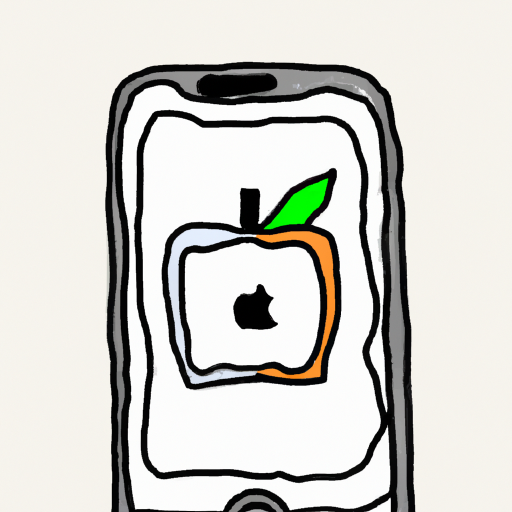
Changing the font size on an iPhone is a great way to customize your phone to suit your needs. Whether you need a larger font for accessibility reasons or just want to make your text a bit more readable, you have several options for doing so. This article will explain how to change the font size on an iPhone, from within the Settings app and from within individual apps.
Using the Settings App
The quickest way to change the font size on an iPhone is by using the Settings app. To do this, open the Settings app and select “Display & Brightness”. On the next page, select “Text Size”. You will be presented with a slider that you can use to adjust the font size. Moving the slider to the right will increase the font size, while moving it to the left will decrease it. When you’re happy with the font size, you can exit the Settings app.
Using Individual Apps
In addition to using the Settings app, you can also adjust the font size within individual apps. This is particularly useful if you want to increase the font size for a specific app, such as for reading an ebook or viewing a website. To do this, open the app in question and look for an option to adjust the font size. This option may be located in the Settings menu, or it may be found in the app’s main menu.
Using Accessibility Options
If you need to make your text even larger, you may want to consider using the Accessibility options on your iPhone. To do this, open the Settings app and select “General” followed by “Accessibility”. On the next page, select “Larger Text”. You will be presented with a slider that you can use to adjust the font size. Moving the slider to the right will increase the font size, while moving it to the left will decrease it. When you’re happy with the font size, you can exit the Settings app.
Using Third-Party Apps
If you’re still not satisfied with the font size on your iPhone, you may want to consider using a third-party app. There are several apps available on the App Store that you can use to adjust the font size on your iPhone. These apps are usually free and offer a range of features, such as the ability to adjust the font size of individual apps or to save custom font sizes.
Conclusion
Changing the font size on an iPhone is a great way to customize your phone to suit your needs. You can quickly adjust the font size using the Settings app, or you can adjust the font size within individual apps. If you need to make your text even larger, you can use the Accessibility options or a third-party app. No matter which method you choose, you should now be able to adjust the font size on your iPhone to suit your needs.

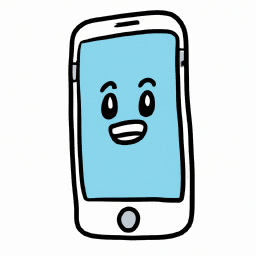
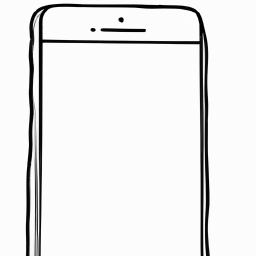

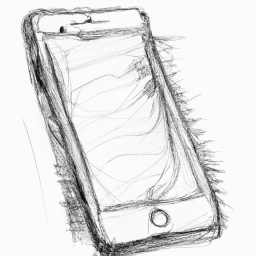



Terms of Service Privacy policy Email hints Contact us
Made with favorite in Cyprus