How to Change Your Location on an iPhone
Changing your location on your iPhone is easy! Learn the simple steps in this article to quickly and easily update your location settings.
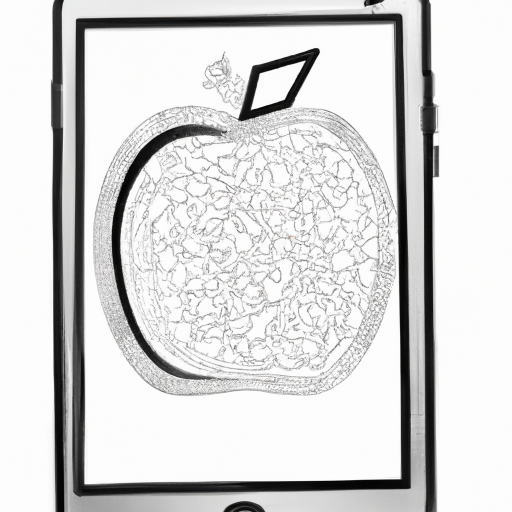
Many people find it useful to change their location on an iPhone. Whether you’re trying to access local content that’s not available in your current area or you’re trying to bypass geo-restrictions, being able to change your location on an iPhone is a great way to do it. In this article, we’ll discuss how you can change your location on an iPhone and what options you have available to you.
Using the Settings App
The first way to change your location on an iPhone is to use the Settings app. To do this, open the Settings app and then select the Privacy option. From there, select Location Services and then select System Services. You’ll then see a list of options that you can enable or disable. Among these options is the “Significant Locations” option. This option allows you to add or edit locations that your device has already visited.
Once you’ve enabled the “Significant Locations” option, you can then add or edit locations. To do this, simply select the location that you want to add or edit and then enter the new address. You can also adjust the accuracy of the location by adjusting the radius of the location. This is useful if you want to be more precise with the location that you’re trying to set.
Once you’ve entered the location, you can then save it. Your device will then remember this location and you can use it whenever you need to.
Using a Virtual Private Network (VPN)
Another way to change your location on an iPhone is to use a virtual private network (VPN). A VPN is a service that allows you to connect to the internet from a remote server, which can be located in a different country or region. By connecting to a server in a different region, you can then access content that may not be available in your current region.
To use a VPN on your iPhone, you’ll need to download and install a VPN app from the App Store. Once you’ve installed the app, open it and select the server that you want to connect to. You’ll then be able to access content from the region that you’ve chosen.
Using a VPN is a great way to access content that may not be available in your current region. However, it’s important to note that using a VPN may slow down your internet connection, as your traffic is being routed through a remote server. Additionally, some websites and services may block VPN traffic, so you may not be able to access certain content even if you’re connected to a VPN.
Using a GPS Spoofing App
The final way to change your location on an iPhone is to use a GPS spoofing app. GPS spoofing is the process of changing your device’s GPS coordinates so that it appears as if you’re in a different location. This can be useful for accessing local content that may not be available in your current region.
To use a GPS spoofing app, you’ll need to download and install one from the App Store. Once you’ve installed the app, open it and enter the coordinates of the location that you want to spoof. The app will then change your device’s GPS coordinates so that it appears as if you’re in the location that you’ve chosen.
Using a GPS spoofing app is a great way to access local content that may not be available in your current region. However, it’s important to note that some apps and services may detect that you’re using a GPS spoofing app and may block your access. Additionally, using a GPS spoofing app may drain your device’s battery more quickly, as your device will be constantly trying to update its location.
Conclusion
In conclusion, changing your location on an iPhone is a great way to access content that may not be available in your current region. There are several ways to do this, including using the Settings app, using a virtual private network, and using a GPS spoofing app. Each of these methods has its own advantages and disadvantages, so it’s important to choose the one that’s best suited for your needs.
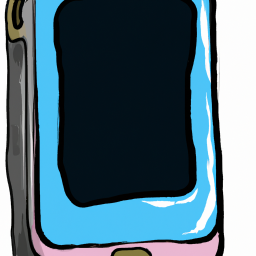
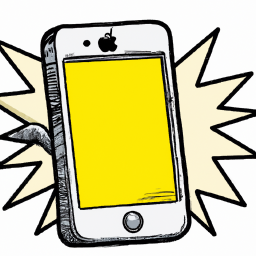
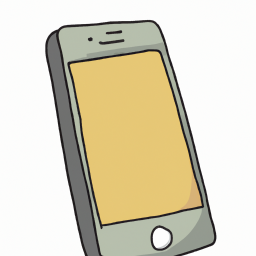


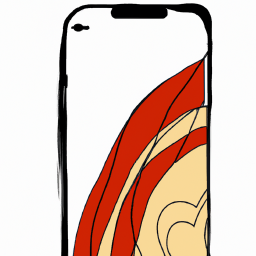


Terms of Service Privacy policy Email hints Contact us
Made with favorite in Cyprus