How to Change Your Yahoo Email Password on an iPhone
Having trouble remembering your Yahoo email password on your iPhone? No worries! Read this article to learn how to easily change it. It only takes a few minutes!

It is important to keep your Yahoo email account secure by regularly changing your password. Fortunately, it is easy to change your Yahoo email password on an iPhone. The steps below will guide you through the process.
Step 1: Open the Yahoo Mail App
Open the Yahoo Mail app on your iPhone. If you don’t have the app installed, you can download it from the App Store. Once the app is open, log in with your Yahoo email account if you haven’t already.
Step 2: Tap the Menu Icon
Tap the menu icon in the upper-left corner of the app. This will open a menu with several options.
Step 3: Tap Settings
Tap the “Settings” option in the menu. This will open the Settings page for your Yahoo account.
Step 4: Tap Account Info
On the Settings page, you will see several options. Select “Account info”. This will open a page with information about your account.
Step 5: Tap Security Settings
On the Account info page, you will see several options. Tap “Security settings”. This will open a page with information about your account’s security.
Step 6: Tap Change Password
On the Security settings page, you will see several options. Tap “Change password”. This will open the page where you can change your password.
Step 7: Enter Your Current Password
On the Change password page, you will be asked to enter your current password. Enter your current password and tap “Next”.
Step 8: Enter Your New Password
On the next page, you will be asked to enter your new password. Enter a strong, unique password and tap “Next”.
Step 9: Confirm Your New Password
On the next page, you will be asked to confirm your new password. Re-enter your new password and tap “Next”.
Step 10: Sign Out and Sign Back In
Your password has now been changed. To complete the process, sign out of your account and then sign back in with your new password.
Congratulations! You have successfully changed your Yahoo email password on your iPhone. It is important to change your password regularly to keep your account secure. Make sure to choose a strong and unique password each time you change it.
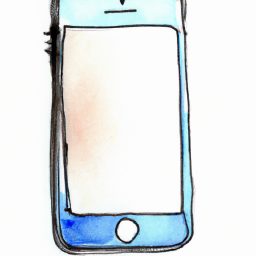
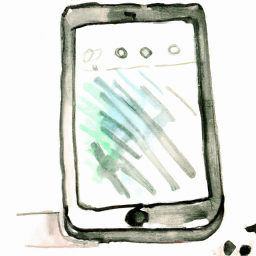



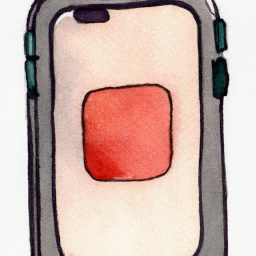


Terms of Service Privacy policy Email hints Contact us
Made with favorite in Cyprus