How to Delete Events from an iPhone Calendar
Having trouble getting rid of events on your iPhone calendar? Don't worry, this article will show you how to easily delete unwanted events from your iPhone calendar.

It is easy to delete an event from your iPhone Calendar. Whether you need to get rid of an old appointment or a recurring event, you can quickly remove the event with just a few taps. Here are the steps you need to take to delete an event from your iPhone Calendar.
Step 1: Open the iPhone Calendar App
Before you can delete an event from your iPhone Calendar, you need to open the Calendar app. You can find the Calendar app on your iPhone’s home screen. Tap the Calendar icon to open the app.
Step 2: Select the Event
Once the Calendar app is open, you will see a list of upcoming events. Scroll through the list and find the event you want to delete. Tap the event to select it.
Step 3: Tap the Edit Button
Once the event is selected, you will see an “Edit” button at the bottom of the screen. Tap the Edit button to access the event’s settings.
Step 4: Tap the Delete Button
On the event’s settings page, you will see a “Delete Event” button. Tap the Delete Event button to delete the event from your iPhone Calendar.
Step 5: Confirm the Deletion
After you tap the Delete Event button, a popup window will appear asking you to confirm the deletion. Tap the “Delete” button to confirm the deletion and remove the event from your iPhone Calendar.
Step 6: Exit the Calendar App
Once you have deleted the event, you can exit the Calendar app. Tap the “Done” button at the top of the screen to exit the Calendar app.
By following these steps, you can quickly and easily delete an event from your iPhone Calendar. Whether you need to get rid of an old appointment or a recurring event, you can remove the event with just a few taps. Just remember to always confirm the deletion of the event before exiting the Calendar app, or else the event will remain on your iPhone Calendar.



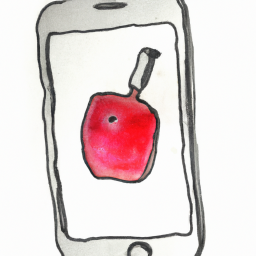
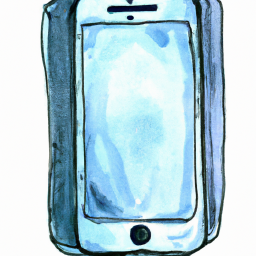
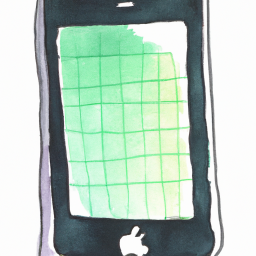


Terms of Service Privacy policy Email hints Contact us
Made with favorite in Cyprus