How to Print Notes from an iPhone
Printing notes from your iPhone is easy! Just follow these simple steps and you'll have your notes printed in no time.

Printing documents from an iPhone is a great way to quickly and easily share notes with friends and colleagues. Whether you’re printing out a shopping list, a business report, or a school assignment, printing from your iPhone is a great way to make sure you have a physical copy of the document. The process is simple and straightforward, and you can get started in just a few minutes.
Step 1: Connect Your Printer to Your iPhone
The first step in printing notes from your iPhone is to connect your printer to your iPhone. You can do this wirelessly by connecting your printer to the same Wi-Fi network as your iPhone or by using a USB cable. Once your printer is connected, you’ll be able to print directly from your iPhone.
Step 2: Open the Note You Want to Print
Once your printer is connected to your iPhone, you’ll need to open the note you want to print. You can do this by opening the Notes app on your iPhone and selecting the note you want to print.
Step 3: Select the Print Option
Once you’ve opened the note, you’ll need to select the print option. You can do this by tapping the share button at the top of the screen and then selecting the “Print” option.
Step 4: Select Your Printer and Choose the Number of Copies
Once you’ve selected the print option, you’ll need to select your printer from the list of available printers. You’ll also need to select the number of copies you want to print.
Step 5: Select the Paper Size and Print
Once you’ve selected your printer and the number of copies you want to print, you’ll need to select the paper size. You can select A4, A5, or Letter size depending on your needs. Once you’ve selected the paper size, you can tap the “Print” button to print your note.
Step 6: Collect Your Printed Note
Once you’ve tapped the “Print” button, your note will start printing. Once it’s finished printing, you can collect your printed note and share it with whomever you need to.
Printing notes from an iPhone is a quick and easy way to make sure you have a physical copy of your notes. The process is simple and straightforward, and you can get started in just a few minutes. With the right setup, you can have your notes printed out in no time.


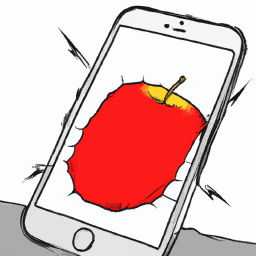
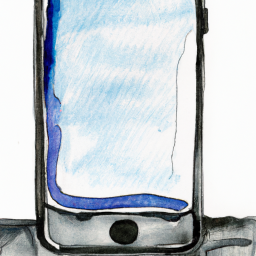



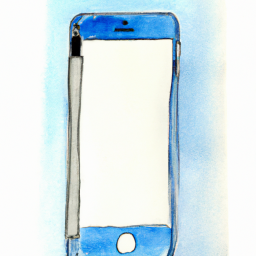
Terms of Service Privacy policy Email hints Contact us
Made with favorite in Cyprus