How to Retrieve Deleted Voicemail on an iPhone
Need to access a deleted voicemail on your iPhone? No worries, this article will teach you how to do just that! Learn how to easily retrieve deleted voicemails in no time.

Retrieving deleted voicemails on an iPhone can be a tricky process, but it is possible. Depending on your carrier, you may be able to get back the voicemails you thought were gone forever. Whether you accidentally deleted them or they just disappeared, here are a few tips to help you get them back.
Check Your Carrier’s Voicemail Storage
The first thing you should do is check to see if your carrier stores voicemails for a certain amount of time. Depending on your service provider, they may store them for up to three months. If your deleted voicemails were within that timeframe, you may be able to retrieve them from your service provider.
Check with Apple Support
If your carrier does not store voicemails, or if the deleted ones were outside the storage timeframe, you may still be able to get them back by contacting Apple Support. Apple has a team of experts who can help you retrieve deleted voicemails from your iPhone. They may be able to access your voicemail messages from an iCloud backup or from an iTunes backup.
Use a Third-Party App
If you don’t have an iCloud or iTunes backup, you may be able to retrieve your deleted voicemails using a third-party app. There are several apps available that can help you recover deleted voicemails, such as iMyFone D-Back and AnyRecover. These apps can scan your iPhone for deleted voicemails and allow you to restore them.
Try a Voicemail Recovery Service
If you’re still having trouble retrieving your deleted voicemails, you may want to try a voicemail recovery service. These services specialize in recovering deleted voicemails from iPhones. They can access your phone’s storage and attempt to restore the deleted messages. However, these services usually cost money, so you should make sure it’s worth it before taking this route.
Restore an iCloud or iTunes Backup
If you have an iCloud or iTunes backup that was created before you deleted the voicemails, you may be able to restore it and get your deleted messages back. To do this, open the Settings app and go to General > Reset > Erase All Content and Settings. Then, follow the prompts to restore the backup. This will erase all of the data on your phone, so make sure you have a backup of your important files before doing this.
Conclusion
Retrieving deleted voicemails on an iPhone can be a tricky process, but it is possible. Depending on your service provider, you may be able to get them back from your carrier or Apple Support. You can also try using a third-party app or a voicemail recovery service. If all else fails, you can try restoring an iCloud or iTunes backup.



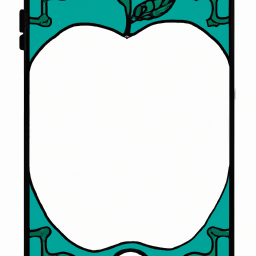

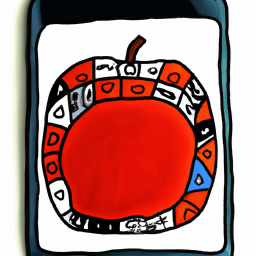

Terms of Service Privacy policy Email hints Contact us
Made with favorite in Cyprus