How to Send a Large Video from an iPhone
Sending large videos from an iPhone can be a tricky process, but this article shows you how to do it quickly and easily! Learn the simple steps to get your videos where they need to go.

Sending a large video from an iPhone may seem intimidating, especially if you don't have a lot of experience with technology. However, with a few simple steps, you can easily send your large video from your iPhone to someone else.
Step 1: Choose a File Sharing App
The first step in sending a large video from an iPhone is to choose a file sharing app. There are a variety of apps available for this purpose, so it can be helpful to do some research and find one that meets your needs. Popular file sharing apps include WeTransfer, Dropbox, Google Drive, and iCloud Drive. Each of these apps has its own advantages and disadvantages, so it's important to find the one that works best for you.
Step 2: Upload the Video to the App
Once you have chosen a file sharing app, you'll need to upload the video to the app. This process can vary depending on the specific app you are using, but most apps will require you to log into your account and select the video file you want to upload. For example, if you're using Dropbox, you can upload the video by tapping the "+" button in the app and selecting the video file you want to upload.
Step 3: Share the Link
Once the video is uploaded to the file sharing app, the next step is to share the link to the video. This can be done in a variety of ways, depending on the app you are using. For example, if you're using Dropbox you can share the link by tapping the share icon in the app and entering the email address of the person you want to send the video to.
Step 4: Wait for the Video to Upload
Once you've shared the link to the video, you'll need to wait for the video to upload. Depending on the size of the video, this process can take a few minutes or even a few hours. It's important to be patient during this process and make sure that the video has been successfully uploaded before you send it.
Step 5: Send the Video
Once the video has been successfully uploaded, the final step is to send it. This can be done by copying the link to the video and pasting it into an email, text message, or direct message. If the person you are sending the video to is using the same file sharing app you are, you can also share the video directly from the app.
Sending a large video from an iPhone doesn't have to be complicated. By following these five simple steps, you can easily send your large video to someone else. With a bit of patience and the right file sharing app, you can quickly and easily send your large video from your iPhone.
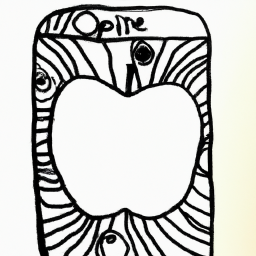

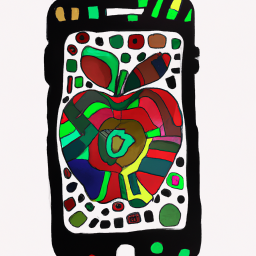



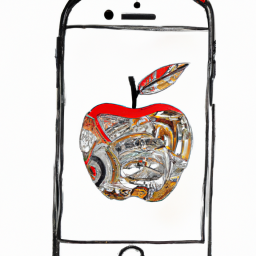

Terms of Service Privacy policy Email hints Contact us
Made with favorite in Cyprus