How to Speed Up iPhone Charging
Charging your iPhone doesn't have to take forever - learn easy tips to help speed up the process! With a few simple steps, you can get back to using your phone in no time.

1. Use the Wall Socket
One of the most effective ways to speed up iPhone charging is to plug the device into a wall socket. Using a wall socket ensures that the iPhone is getting the maximum amount of power that it needs to charge. This is because wall sockets provide more power than USB ports, and can charge the iPhone faster. If a wall socket isn't available, then another alternative is to use a power adapter that provides more current than a USB port.
2. Clean the Charging Port
Another way to speed up iPhone charging is to clean the charging port. This can be done by using a cotton swab to clean out the lint and dust that may have accumulated in the port. A dirty charging port can cause a short circuit, which can slow down the charging process. It's important to make sure that the charging port is always kept clean, as this can help to speed up the charging process.
3. Turn off the iPhone
Turning off the iPhone while it is charging can help to speed up the process. When the iPhone is turned off, the phone doesn't need to use any of the power that is being provided for charging, allowing the battery to charge faster. It's important to note that some newer iPhones will still display the charging icon even when the device is turned off.
4. Use Airplane Mode
Using Airplane Mode while charging can also help to speed up the process. When airplane mode is enabled, the phone will not be able to use any of the power that is being provided for charging, allowing the battery to charge faster. This is especially useful when the iPhone is connected to a weak signal, as it can prevent the phone from using additional power to maintain the signal.
5. Avoid Using the iPhone While Charging
Using the iPhone while it is charging can slow down the charging process. This is because the device will be using some of the power that is being provided for charging, resulting in a slower charging process. It's important to avoid using the device while it is charging, as this can help to speed up the charging process.
6. Replace the Charging Cable
Using a faulty or damaged charging cable can also slow down the charging process. It's important to make sure that the charging cable is in good condition, as this can help to speed up the charging process. If the cable is damaged or faulty, then it's best to replace it with a new one.
7. Use an iPhone Battery Case
Using an iPhone battery case can also help to speed up the charging process. Battery cases have additional batteries that can be used to provide additional power, allowing the iPhone to charge faster. It's important to make sure that the battery case is compatible with the iPhone, as this can help to ensure that the case is able to provide the necessary power.
8. Use a Fast Charging Adapter
Using a fast charging adapter can also help to speed up the charging process. Fast charging adapters provide additional power, allowing the iPhone to charge faster. It's important to make sure that the adapter is compatible with the iPhone, as this can help to ensure that the adapter is able to provide the necessary power.
Conclusion
Speeding up iPhone charging is easy if the proper steps are taken. Using a wall socket, cleaning the charging port, turning off the iPhone, using Airplane Mode, avoiding using the iPhone while charging, replacing the charging cable, using an iPhone battery case, and using a fast charging adapter are all effective ways to speed up the charging process. By following these steps, users can ensure that their iPhone is charging as quickly as possible.
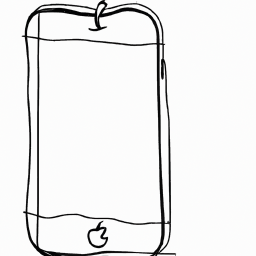


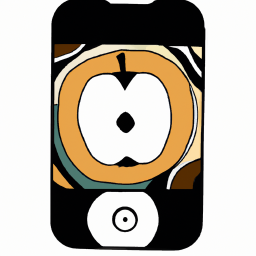

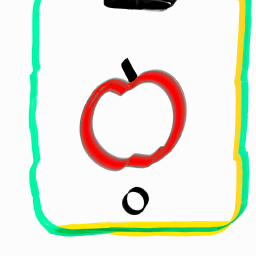


Terms of Service Privacy policy Email hints Contact us
Made with favorite in Cyprus