How to Transfer Apps to a New iPhone
Transferring your apps to a new iPhone is easy! This article will show you the simple steps to follow to get you up and running in no time.
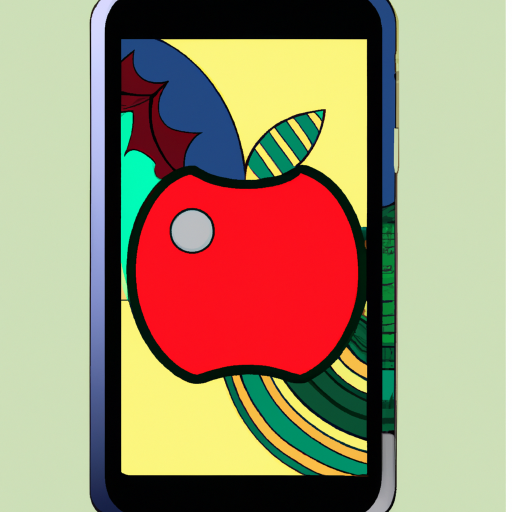
Transferring your apps from one device to another can be a daunting task. Fortunately, Apple has made it easy to transfer apps from one iPhone to another. With a few simple steps, you can quickly and easily move your apps to your new iPhone.
Step 1: Back Up Your Old iPhone
The first step in transferring your apps to your new iPhone is to back up your old iPhone. To do this, you will need to connect your old iPhone to a power source and connect it to your computer. Once it is connected, open iTunes and select your device from the list of devices. From there, click the “Back Up Now” button. This will back up all of your data, including your apps, to your computer.
Step 2: Activate Your New iPhone
Once your old iPhone is backed up, you will need to activate your new iPhone. To do this, you will need to turn on your new iPhone and follow the on-screen instructions to set it up. Once you have activated your new iPhone, you will need to connect it to your computer.
Step 3: Restore Your Old iPhone’s Data
Once your new iPhone is activated, you will need to restore your old iPhone’s data to your new iPhone. To do this, open iTunes and select your new iPhone from the list of devices. From there, click the “Restore from Backup” button. This will restore all of your data, including your apps, from your old iPhone to your new iPhone.
Step 4: Transfer Purchased Apps
If you purchased any apps on your old iPhone, you will need to transfer them to your new iPhone. To do this, open the App Store on your new iPhone and select the “Purchased” tab. From there, you will be able to select the apps that you have purchased on your old iPhone and transfer them to your new iPhone.
Step 5: Re-download Free Apps
If you had any free apps on your old iPhone, you will need to re-download them on your new iPhone. To do this, open the App Store on your new iPhone and select the “Free” tab. From there, you will be able to select the apps that you had on your old iPhone and re-download them on your new iPhone.
Step 6: Sync Your Apps
Once you have backed up your old iPhone, activated your new iPhone, restored your old iPhone’s data, and transferred or re-downloaded your apps, you will need to sync your apps to your new iPhone. To do this, open iTunes and select your new iPhone from the list of devices. From there, click the “Sync” button. This will sync all of your apps to your new iPhone.
Transferring apps from one iPhone to another can be a daunting task, but it doesn’t have to be. With a few simple steps, you can quickly and easily move your apps to your new iPhone. All you need to do is back up your old iPhone, activate your new iPhone, restore your old iPhone’s data, and transfer or re-download your apps. Once you have done these steps, you can sync your apps to your new iPhone and start using them right away.
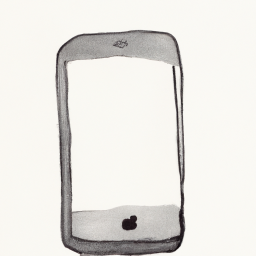
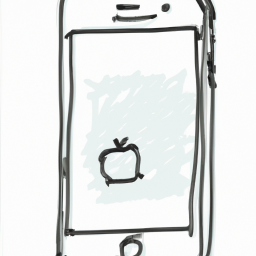


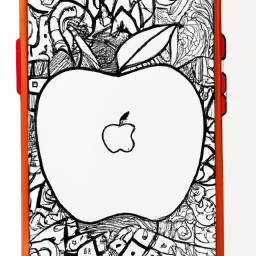



Terms of Service Privacy policy Email hints Contact us
Made with favorite in Cyprus