How to Open HEIC Files on a Mac
Opening HEIC files on a Mac is easy and straightforward. With the right tools, you can open HEIC files on your Mac in no time!

Opening HEIC files on a Mac can be a bit of a challenge, especially if you’re not familiar with the different file types and how to access them. HEIC stands for High Efficiency Image Container and is a new type of image file developed by Apple for their iOS devices. They are similar to JPEG files but are much more efficient, meaning they take up less space on your device. The downside is that not all image editing and viewing software can open these files. Fortunately, there are a few different ways to open HEIC files on a Mac.
1. Using Apple’s Preview App
The easiest way to open HEIC files on a Mac is to use Apple’s built-in Preview app. Preview is the default image viewer on macOS and can open both JPEG and HEIC files. To open a HEIC file using Preview, simply double-click on the file or drag and drop it into the Preview window. Once the file is open, you can view and edit it as you would any other image file.
2. Using Third-Party Software
If you don’t want to use Preview, there are several third-party apps that can open HEIC files on a Mac. These apps range from free to paid, and some even let you view and edit the files directly. Popular apps like Adobe Photoshop, Pixelmator, and GIMP all support HEIC files.
3. Converting the File to a Different Format
If you don’t have any of the above software, or you just don’t want to use them, you can always convert the HEIC file to a different format. JPEG is the most common image format, so it’s usually the best choice for converting HEIC files. There are several free online services that can convert HEIC files to JPEGs, or you can use Apple’s own Image Converter app.
4. Viewing the File in the Cloud
Finally, you can always view HEIC files in the cloud. This can be a great option if you don’t want to install any software or convert the file to a different format. iCloud and Google Photos both support HEIC files and will let you view them directly in the browser.
Opening HEIC files on a Mac can be a bit of a challenge, but with the right tools and a bit of patience, it’s not impossible. Apple’s Preview app is the easiest way to open these files, but there are also several third-party apps and online services that can help. And if all else fails, you can always view the file in the cloud.
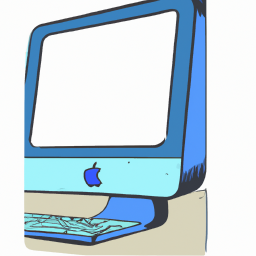

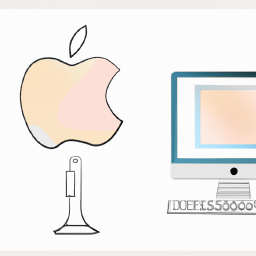





Terms of Service Privacy policy Email hints Contact us
Made with favorite in Cyprus