Improving Mac Performance: Tips and Tricks
If you want to get the most out of your Mac, this article has some great tips and tricks to help you optimize your Mac's performance. Make sure you check out these helpful hints to get the best out of your device.
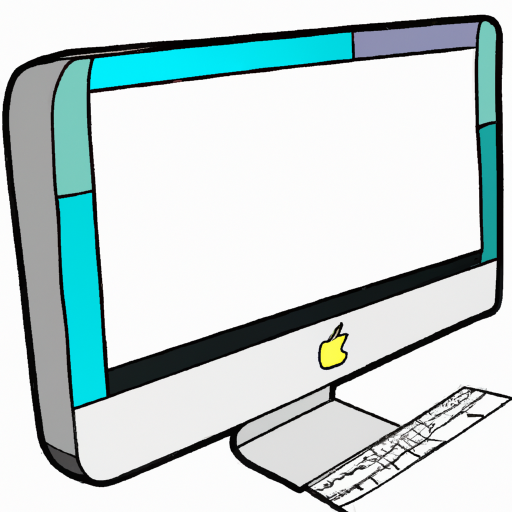
Start Up Programs
One of the best ways to improve Mac performance is to take a look at the programs that are starting up automatically when you boot your machine. These programs can be anything from system processes to applications that you have installed. They can be helpful in some cases, but in most cases, they are simply taking up valuable system resources. To manage your startup programs, head to System Preferences > Users & Groups > Login Items. Here you can see all the programs that are opening up when you boot your Mac and you can choose to disable any of them that you don’t need.
Close Unused Programs
Another way to improve Mac performance is to make sure that you are only running the programs that you need. If you have multiple programs running in the background, they will be using up valuable system resources so it’s best to close any that you don’t need. The easiest way to do this is to open up the Activity Monitor in your Utilities folder. Here you can see all the programs that are currently running and you can easily close any that you don’t need.
Disable Unnecessary Animations
If you’re trying to improve Mac performance, it’s a good idea to disable any unnecessary animations. Animations can be helpful in some cases, but in most cases, they are simply taking up valuable system resources. To disable animations, head to System Preferences > Accessibility > Display and uncheck the box for “Reduce motion”. This will disable any unnecessary animations and should help to improve Mac performance.
Clean Your Desktop
If you’re looking to improve Mac performance, it’s a good idea to keep your desktop organized. Having a lot of files on your desktop can slow down your Mac as it takes longer to find the files that you need. To keep your desktop organized, it’s best to create folders for each type of file and then move all the files into the appropriate folders. This will help to improve Mac performance as it will take less time to find the files that you need.
Free Up Disk Space
Another way to improve Mac performance is to make sure that you have enough free disk space. If your disk is almost full, it can cause your Mac to slow down as it struggles to find the space that it needs to run properly. To free up disk space, you can use the built-in disk cleanup tool in your Utilities folder. This tool will scan your disk and show you all the files that can be deleted to free up space.
Update Your Software
Updating your software is another great way to improve Mac performance. Software updates can help to fix any bugs or security issues that could be causing your Mac to slow down. To update your software, open the App Store and click the “Updates” tab. Here you can see all the available software updates and you can install them with just a few clicks.
Run Maintenance Scripts
Finally, it’s a good idea to run maintenance scripts to help improve Mac performance. These scripts can help to clear out any temporary files and other junk that could be causing your Mac to slow down. To run maintenance scripts, head to the Terminal in your Utilities folder and type in the following command: “sudo periodic daily weekly monthly”. This will run the maintenance scripts and should help to improve Mac performance.
Improving Mac performance can be a challenging task, but with the right tips and tricks, you can make sure that your Mac is running as efficiently as possible. By taking the time to manage your startup programs, close unused programs, disable unnecessary animations, clean your desktop, free up disk space, update your software, and run maintenance scripts, you can make sure that your Mac is running as smoothly as possible.




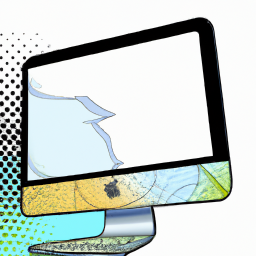



Terms of Service Privacy policy Email hints Contact us
Made with favorite in Cyprus