How to Open and Play VOB Files on Windows 10
This article will show you how to open and play VOB files on Windows 10 in a few simple steps. Get ready to enjoy your favorite movies, music videos, and more!
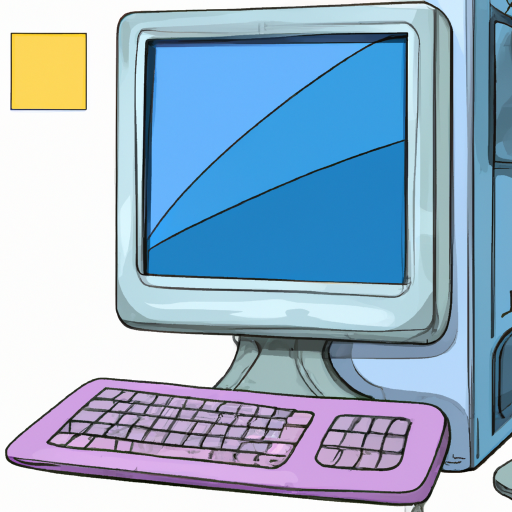
VOB files are video files that are usually found on DVDs. They contain the actual audio and video data of the movie, as well as other data such as subtitles, menus and other information. If you’re trying to open and play VOB files on Windows 10, you may find yourself at a loss. Fortunately, there are several ways to open and play VOB files on Windows 10. Here’s how:
Using Windows Media Player
Windows Media Player is a great choice for playing VOB files on Windows 10. It’s a built-in application and it’s highly compatible with VOB files. To open and play VOB files with Windows Media Player, simply follow these steps:
1. Right-click on the VOB file you want to open and select “Open with” from the menu.
2. Select “Windows Media Player” from the list of programs.
3. The VOB file will open in Windows Media Player and you’ll be able to play it.
Using VLC Media Player
VLC Media Player is one of the most popular media players available. It’s highly compatible with VOB files and it’s free to download. To open and play VOB files with VLC Media Player, simply follow these steps:
1. Go to the VLC Media Player website and download the program.
2. Install the program on your computer.
3. Open the program and go to “Media”.
4. Select “Open File” from the menu.
5. Navigate to the VOB file you want to open and select it.
6. The VOB file will open in VLC Media Player and you’ll be able to play it.
Using GOM Player
GOM Player is another great choice for playing VOB files on Windows 10. It’s free to download and it’s highly compatible with VOB files. To open and play VOB files with GOM Player, simply follow these steps:
1. Go to the GOM Player website and download the program.
2. Install the program on your computer.
3. Open the program and go to “Open”.
4. Navigate to the VOB file you want to open and select it.
5. The VOB file will open in GOM Player and you’ll be able to play it.
Using KMPlayer
KMPlayer is another great choice for playing VOB files on Windows 10. It’s free to download and it’s highly compatible with VOB files. To open and play VOB files with KMPlayer, simply follow these steps:
1. Go to the KMPlayer website and download the program.
2. Install the program on your computer.
3. Open the program and go to “File”.
4. Select “Open File” from the menu.
5. Navigate to the VOB file you want to open and select it.
6. The VOB file will open in KMPlayer and you’ll be able to play it.
Using DivX Player
DivX Player is a great choice for playing VOB files on Windows 10. It’s a free program and it’s highly compatible with VOB files. To open and play VOB files with DivX Player, simply follow these steps:
1. Go to the DivX Player website and download the program.
2. Install the program on your computer.
3. Open the program and go to “File”.
4. Select “Open” from the menu.
5. Navigate to the VOB file you want to open and select it.
6. The VOB file will open in DivX Player and you’ll be able to play it.
Using a DVD Drive
If you have a DVD drive on your computer, you can also use it to open and play VOB files on Windows 10. To do this, simply follow these steps:
1. Insert the DVD into your computer’s DVD drive.
2. Open the DVD drive and navigate to the VOB file you want to open.
3. Right-click on the VOB file and select “Open with” from the menu.
4. Select the media player you want to use from the list of programs.
5. The VOB file will open in the media player and you’ll be able to play it.
As you can see, there are several ways to open and play VOB files on Windows 10. Whether you’re using Windows Media Player, VLC Media Player, GOM Player, KMPlayer or DivX Player, you’ll have no trouble opening and playing VOB files on your computer. With a little bit of effort, you’ll be able to watch all your favorite movies and shows in no time.








Terms of Service Privacy policy Email hints Contact us
Made with favorite in Cyprus