Step-by-Step Guide to Installing Windows Server 2019
Ready to take the plunge and install Windows Server 2019? Here's your step-by-step guide to help you get started quickly and easily!

Installing Windows Server 2019 can be a daunting task for those without experience in working with server operating systems. However, with a little patience, it is relatively straightforward. This step-by-step guide will walk you through the process of installing Windows Server 2019 and ensure that you have a secure and stable environment for running your server-based applications.
Step 1: Prerequisites
Before you begin the installation process, there are a few prerequisites that you need to meet. First, make sure that the server you are installing Windows Server 2019 on is compatible with the operating system. Check the system requirements to make sure that the processor, memory, and other hardware components are capable of running Windows Server 2019.
You will also need to have a valid Windows Server 2019 license key. This key is required to activate the operating system and will be used to register the software with Microsoft.
Step 2: Download the Installation Files
The next step is to download the installation files for Windows Server 2019. You can do this from the Microsoft website, where you will find the appropriate version of the operating system for your server. Make sure to select the correct version for the hardware you are using.
Once the download is complete, you will need to create a bootable USB drive or DVD with the installation files. This will be used to start up the server and begin the installation process.
Step 3: Install Windows Server 2019
Once you have prepared your server and created a bootable device with the installation files, you can begin the installation process. Start up the server and insert the USB drive or DVD into the system. The installation wizard will then walk you through the process of setting up the operating system.
During the installation process, you will be asked to provide the license key and select the desired settings for the server. You can also choose to install additional software such as web servers, databases, or other applications.
Step 4: Configure Windows Server 2019
Once the installation is complete, you can start configuring the server. You can use the Server Manager to manage users, groups, and other settings. You can also configure the server’s network settings and install additional software.
Once the server is configured, you can start using it for your applications. Make sure to keep the server updated with the latest patches and security updates to ensure that it remains secure and stable.
Step 5: Monitor the Server
Once the server is up and running, it is important to monitor it to ensure that it is running smoothly. This includes monitoring the hardware, software, and network performance. You can use the Windows Server 2019 Performance Monitor to track the server’s performance and ensure that it is running optimally.
It is also important to monitor the security of the server. Make sure to use the latest security patches and keep an eye out for any suspicious activity. This will help you protect your server from malicious attacks and other security threats.
Installing Windows Server 2019 can be a challenging task, but with a bit of patience, it is relatively straightforward. This guide has provided you with the steps necessary to install and configure the operating system. By following these steps, you should have a secure and stable environment for running your server-based applications.



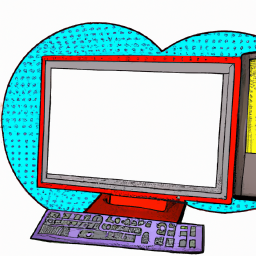




Terms of Service Privacy policy Email hints Contact us
Made with favorite in Cyprus