How to Adjust Brightness on an iPhone
Adjusting the brightness on your iPhone is easy! Follow our step-by-step guide to learn how to change the brightness on your iPhone in just a few simple steps.

Adjusting the brightness of your iPhone's display is a simple but important task. Not only will it help you save battery life, but it can also help you avoid eye strain when using your phone in certain environments. There are two main ways to adjust the brightness of your iPhone's display: through the Control Center and through the Settings app.
Adjusting Brightness Through the Control Center
The quickest and easiest way to adjust the brightness of your iPhone's display is through the Control Center. To access the Control Center, swipe your finger up from the bottom of your iPhone's screen. This will reveal the Control Center, which looks like a series of icons and sliders.
The icon you're looking for is the brightness slider. It's a small sun-like icon that has a slider next to it. To adjust the brightness, simply drag the slider left or right. Dragging it to the left will decrease the brightness, while dragging it to the right will increase it.
Adjusting Brightness Through the Settings App
If you want more control over the brightness of your iPhone's display, then you can use the Settings app. To access the Settings app, first unlock your iPhone and then tap on the Settings icon. This will open the Settings app.
Once in the Settings app, tap on the Display & Brightness option. This will open a page with several different settings related to the brightness of your iPhone's display. The first option is the Brightness slider. To adjust the brightness, simply drag the slider left or right. Dragging it to the left will decrease the brightness, while dragging it to the right will increase it.
You can also enable the Auto-Brightness option if you want your iPhone to automatically adjust the brightness based on the environment. To do this, simply toggle the Auto-Brightness switch to the On position. You can also adjust the brightness level manually if you wish.
Conclusion
Adjusting the brightness of your iPhone's display is a simple but important task. Not only will it help you save battery life, but it can also help you avoid eye strain when using your phone in certain environments. There are two main ways to adjust the brightness of your iPhone's display: through the Control Center and through the Settings app. Both methods are quick and easy, so you can easily adjust the brightness of your phone's display to suit your needs.


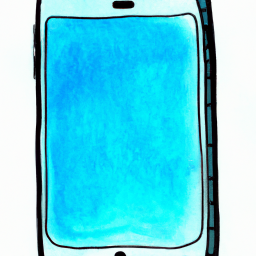





Terms of Service Privacy policy Email hints Contact us
Made with favorite in Cyprus