How to Change Your IP Address on an iPhone
Changing your iPhone's IP address is easy and only takes a few steps. Learn how in this helpful article!

Changing your IP address on an iPhone can be a useful way to protect your privacy and security online. With your IP address, websites and services can track your location, so changing it can help you remain anonymous. It can also help you access region-locked content, such as streaming services and websites.
Fortunately, there are a few ways to change your IP address on an iPhone. Here’s what you need to know:
Using a VPN
The easiest and most reliable way to change your IP address on an iPhone is by using a virtual private network (VPN). A VPN is a service that encrypts your internet connection, masks your IP address, and routes your traffic through a remote server. This will give you a new, secure IP address from the location of the server you’re connected to.
To use a VPN on your iPhone, you’ll need to first download a VPN app from the App Store. There are many options, but we recommend ExpressVPN, NordVPN, or Surfshark. Once you’ve chosen an app, download and install it on your phone.
Once the app is installed, open it and sign in with your account credentials. You’ll then be able to choose a server location. We recommend selecting one close to your current location for the best performance. Once you’ve chosen a server, tap the connect button and wait for the app to establish a connection.
Once the connection is established, your IP address will be changed to the server’s location. You can then use the internet as usual. When you’re done, don’t forget to disconnect from the VPN.
Using a Proxy
Another way to change your IP address on an iPhone is by using a proxy server. A proxy server acts as a middleman between your device and the internet, hiding your IP address. This can help you access region-locked content and remain anonymous online.
To use a proxy server on your iPhone, you’ll need to first find a reliable proxy server. You can do this by searching online for “proxy servers” or “free proxy servers”. Once you’ve found a suitable server, you’ll need to enter its address into your iPhone’s settings.
Open the Settings app and tap “Wi-Fi”. Tap the “i” icon next to your Wi-Fi network and select “Configure Proxy”. Tap “Manual” and enter the proxy server’s address in the “Server” field. Enter the port number in the “Port” field and make sure “Authentication” is turned off. Tap “Done” and connect to the Wi-Fi network.
Your iPhone will now be using the proxy server to connect to the internet, which will change your IP address. When you’re done, don’t forget to turn off the proxy settings.
Using a Mobile Hotspot
The last way to change your IP address on an iPhone is by using a mobile hotspot. A mobile hotspot is a device that creates a Wi-Fi network from a cellular signal. When you connect your iPhone to the hotspot’s Wi-Fi network, your IP address will be changed to the hotspot’s location.
To use a mobile hotspot, you’ll need to first purchase one from your mobile carrier. Once you’ve got a hotspot, turn it on and connect your iPhone to its Wi-Fi network. Your IP address will then be changed to the hotspot’s location.
When you’re done using the mobile hotspot, don’t forget to turn it off. This will help conserve battery life and prevent other people from connecting to your network.
Changing your IP address on an iPhone can be a useful way to protect your privacy and security online. It can also help you access region-locked content and remain anonymous. Fortunately, there are a few ways to change your IP address, such as using a VPN, a proxy, or a mobile hotspot. We hope this guide has helped you understand how to change your IP address on an iPhone.


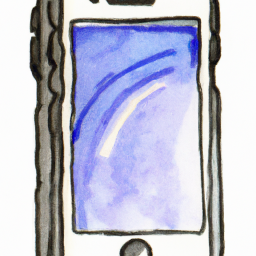

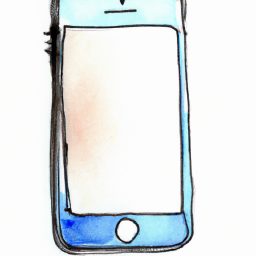
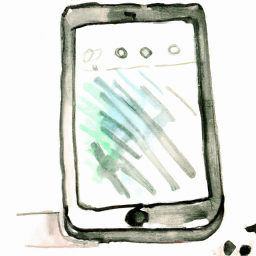


Terms of Service Privacy policy Email hints Contact us
Made with favorite in Cyprus