How to Delete a Text Message on an iPhone
Do you need help deleting a text message from your iPhone? This article will guide you through the steps needed to remove the message quickly and easily.

Whether you’re trying to clear up space on your iPhone or simply want to delete some embarrassing messages, deleting a text message on an iPhone is a relatively straightforward process. All you need is a few seconds and some basic technical knowledge to get the job done.
Step 1: Open the Messages App
The first step is to open the Messages app on your iPhone. This can be done by tapping the Messages icon on your home screen. Once the app is open, you’ll be able to view all of your text messages.
Step 2: Find the Message You Wish to Delete
Once the Messages app is open, you’ll be able to scroll through all of your messages. To make it easier to find the specific message you want to delete, you can use the search bar at the top of the screen. Once you have found the message, simply tap it.
Step 3: Swipe to the Left
Once you have found the message you wish to delete, simply swipe it to the left. This will bring up a menu containing several options, including “Delete”. Tap “Delete”.
Step 4: Confirm the Deletion
Once you have tapped “Delete”, a pop-up window will appear asking you to confirm the deletion. Simply tap “Delete Message” to confirm. The message will then be deleted from your iPhone.
Step 5: Repeat as Necessary
If you wish to delete multiple messages from your iPhone, simply repeat the steps above for each message. Once you have deleted all of the messages you wish to delete, close the Messages app.
Deleting a text message on an iPhone is a simple task that doesn't require too much technical knowledge. All you need to do is open the Messages app, find the message you want to delete, swipe it to the left, tap “Delete”, confirm the deletion, and repeat as necessary. Once you have deleted all of the messages you wish to delete, close the Messages app and you’re done.
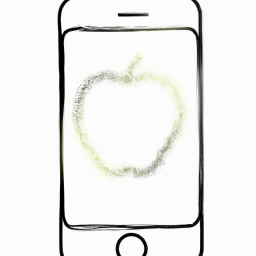
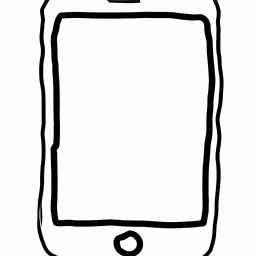


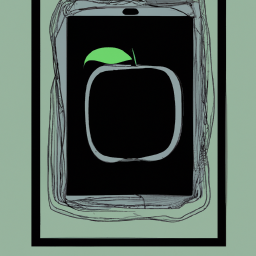

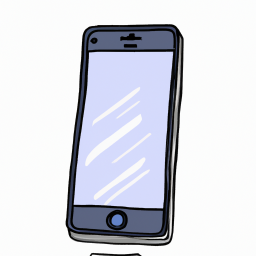

Terms of Service Privacy policy Email hints Contact us
Made with favorite in Cyprus