How to Factory Reset an iPhone 6
This article will help you easily reset your iPhone 6 back to its factory settings. With just a few quick steps, you can restore your device and get it ready for use again.

Factory resets, also known as hard resets, are a great way to restore your iPhone 6 to its original factory settings. If you’re experiencing technical difficulties with your iPhone 6, a hard reset may be the best way to fix them. It can also be used if you’re planning to sell your phone, as it wipes all your personal data from the device.
This article will explain how to factory reset an iPhone 6.
Step One: Back Up Your Data
Before you do a factory reset, it’s important to back up your data. Factory resets will erase all the data on your phone, including photos, music, contacts, and any other personal information you’ve added.
To back up your data, you can use iCloud or iTunes. With iCloud, you can back up your data and settings to the cloud. With iTunes, you can back up your data to your computer.
Step Two: Turn Off Find My iPhone
Before you do a factory reset, you’ll need to turn off Find My iPhone. Find My iPhone is a feature that allows you to locate your device if it’s lost or stolen. It also prevents other people from erasing your data.
To turn off Find My iPhone, go to Settings > iCloud > Find My iPhone and toggle the switch to off.
Step Three: Reset Your iPhone 6
Once you’ve backed up your data and turned off Find My iPhone, you can begin the factory reset process.
Go to Settings > General > Reset, and then select “Erase All Content and Settings.” This will delete all the data and settings from your iPhone 6.
Your phone may take a few minutes to complete the reset process. Once it’s done, your phone will be restored to its original factory settings.
Step Four: Restore Your Data
Once your phone is reset, you can restore your data from your backup.
If you backed up your data to iCloud, you can restore it by going to Settings > General > Reset > Restore from iCloud Backup.
If you backed up your data to iTunes, you can restore it by connecting your iPhone 6 to your computer and launching iTunes. Select your device, and then click the “Restore Backup” button.
Conclusion
Factory resets are a great way to restore your iPhone 6 to its original settings. Before you do a factory reset, make sure to back up your data and turn off Find My iPhone. Once you’ve done that, you can reset your phone and restore your data from your backup.
Following these steps will help ensure that your data is safe and that your iPhone 6 is reset correctly.
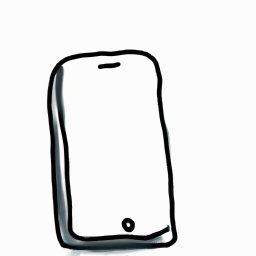

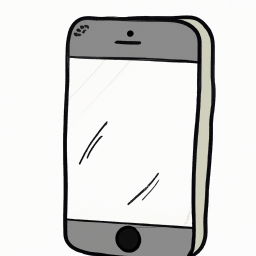





Terms of Service Privacy policy Email hints Contact us
Made with favorite in Cyprus