How to Restart an iPhone 8
Having trouble with your iPhone 8? Don't worry, we can help you get it restarted in no time! Check out our article to find out how.
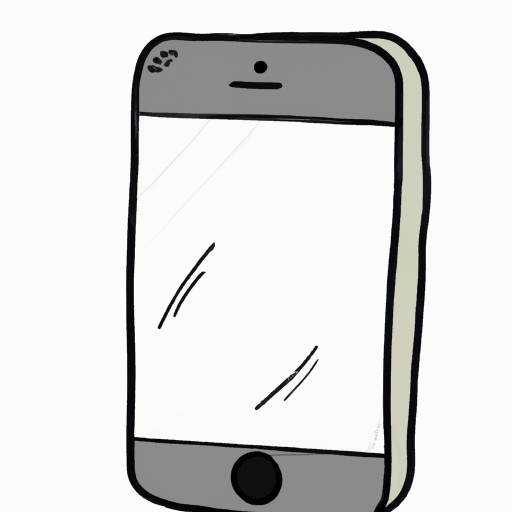
Restarting your iPhone 8 is one of the most basic steps to troubleshoot any issue that you might have with the device. It’s a simple process that can help you get your phone back to working order without the need to take it to a repair shop or delete any important data.
Step 1: Locate the “Sleep/Wake” Button
The first step to restarting your iPhone 8 is to locate the “Sleep/Wake” button. This is the same button you use to turn the device on and off. It’s located on the right side of the device, near the top, and it looks like a small circle with a semicircle inside it.
Step 2: Press and Hold the “Sleep/Wake” Button
Once you’ve located the “Sleep/Wake” button, you’ll need to press and hold it for a few seconds. After a few seconds, you should see the power off slider appear on the screen.
Step 3: Slide the Power Off Slider
Once the power off slider appears on the screen, you’ll need to slide it to the right. This will turn off your device. After the device is turned off, you’ll need to press and hold the “Sleep/Wake” button again for a few seconds.
Step 4: Wait for the Apple Logo to Appear
Once you’ve held down the “Sleep/Wake” button for a few seconds, you should see the Apple logo appear on the screen. This indicates that your device is powering back on. Once the Apple logo appears, you can release the “Sleep/Wake” button and your device should be restarted.
Step 5: Unlock Your Device
Once your device has restarted, you’ll need to unlock it before you can start using it again. To unlock your device, you’ll need to enter your passcode or use the appropriate biometric authentication. Once you’ve entered the correct passcode or authenticated with your biometric data, your device will be unlocked and you can start using it again.
Restarting your iPhone 8 is a simple process that should take just a few minutes. Once complete, your device should be back up and running like normal. If you’re experiencing any issues with your device, restarting it is a great first step to troubleshoot the issue.







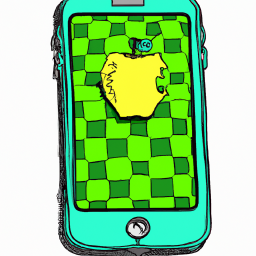
Terms of Service Privacy policy Email hints Contact us
Made with favorite in Cyprus