How to Move Apps on an iPhone: A Step-by-Step Guide
Learn how to move apps around on your iPhone with ease! This step-by-step guide will show you how to organize your phone's home screen in no time.
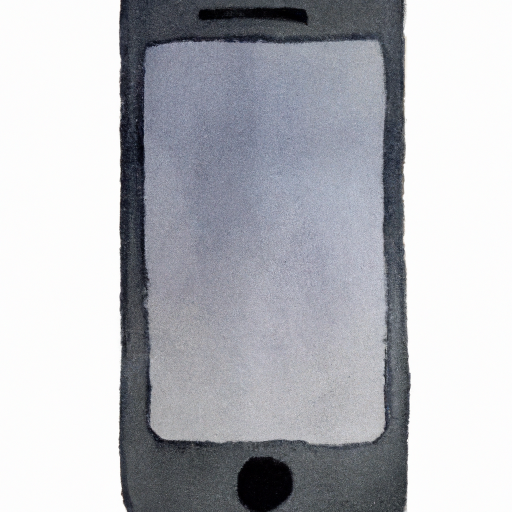
Organizing your apps on your iPhone can be a bit of a challenge, especially if you have a large number of apps installed. Fortunately, it is easy to move apps around on your iPhone, allowing you to arrange them in whatever way works best for you. Here is a step-by-step guide on how to move apps on your iPhone.
Step 1: Activate App Moving Mode
The first step is to activate App Moving Mode. To do this, lightly press and hold an app on your home screen. You should see all of your apps start to wiggle and have a small “x” icon in the upper left corner. This means that App Moving Mode has been activated.
Step 2: Select the App You Want to Move
Once App Moving Mode has been activated, you can select the app that you want to move. To do this, tap and hold the app that you want to move until it begins to float on the screen. You should then be able to move it to wherever you want.
Step 3: Move the App
You can now move the app to where you want it. To do this, drag the app to its new location on the home screen. You can also move the app to another page of your home screen by dragging it to the edge of the screen. The page should then turn, allowing you to move the app to the new page.
Step 4: Drop the App
Once you have moved the app to where you want it, you can drop it. To do this, simply release your finger from the app. The app should then snap into place.
Step 5: Deactivate App Moving Mode
Once you have moved the app to its new location, you can deactivate App Moving Mode. To do this, press the Home button. All of the apps should then stop wiggling and the “x” icon should disappear.
Moving apps on your iPhone is a simple process that can help you to keep your home screen organized. With a few simple steps, you can easily move apps around on your iPhone. Just remember to deactivate App Moving Mode once you are done.
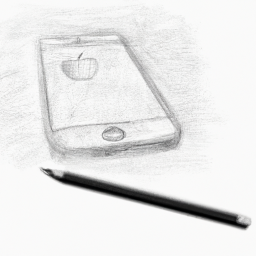







Terms of Service Privacy policy Email hints Contact us
Made with favorite in Cyprus