How to Use the 'Control F' Function on an iPhone
Do you want to quickly find the information you need on your iPhone? Learn how to use the 'Control F' function to make searching on your device easier!

Searching for a word or phrase on an iPhone can be a tedious and time-consuming process. Fortunately, the “Control F” function, also known as “Find on Page”, can help you quickly locate a word or phrase inside a webpage, text message, or other document. In this article, we’ll take a look at how to use the ‘Control F’ function on an iPhone.
Step 1: Open the Document
The first step is to open the document you want to search. This could be a webpage, text message, email, or other document. Once the document is open, you’ll be ready to use the “Control F” function.
Step 2: Access the “Find on Page” Feature
To access the “Find on Page” feature, you’ll need to tap the share button in the bottom menu bar. This will bring up a menu of options. From the menu, select “Find on Page”.
Step 3: Enter the Word or Phrase You Want to Find
Once you’ve accessed the “Find on Page” feature, you’ll be able to enter the word or phrase you want to find. The iPhone will then search the entire document for the word or phrase.
Step 4: Select the Word or Phrase
Once the iPhone has located the word or phrase, you’ll be able to select it. This will highlight the word or phrase in the document, making it easier to find.
Step 5: Search for Additional Words or Phrases
If you’re looking for additional words or phrases, you can use the “Find on Page” feature again. Simply enter the word or phrase you want to find, and the iPhone will locate it in the document.
Step 6: Exit the “Find on Page” Feature
When you’re done searching for words or phrases, you can exit the “Find on Page” feature by tapping the “Done” button in the bottom menu bar. This will take you back to the document you were searching.
Using the “Control F” function can save you time and effort when searching for a word or phrase on an iPhone. With just a few taps, you’ll be able to quickly find whatever you’re looking for. Give it a try and see how much time it can save you.



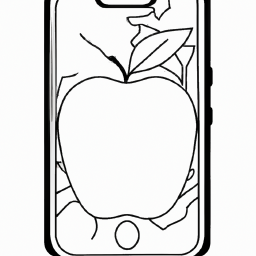


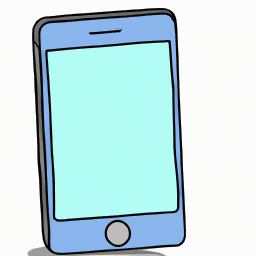
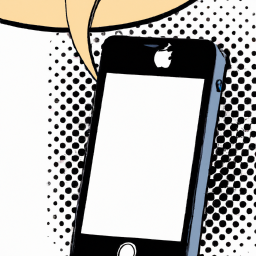
Terms of Service Privacy policy Email hints Contact us
Made with favorite in Cyprus