How to Download Movies on an iPhone
Downloading movies on your iPhone is easy and convenient! Follow our simple step-by-step guide and you'll have your favorite flicks in no time!

With the emergence of streaming services, downloading movies onto your iPhone has become an easier task than ever before. Not only can you now access a vast library of titles in the palm of your hand, but you can also download them to watch later, even when you don't have an internet connection.
In this article, we'll walk you through the steps of how to download movies on an iPhone.
Step 1: Determine Your Source
The first step in downloading movies onto your iPhone is to decide which service you will use. There are a plethora of streaming services available, such as Netflix, Amazon Prime Video, and Hulu, that offer movies and television show downloads. Each of these services has different costs and titles available, so you may need to shop around to find the best service for you.
Step 2: Download the App
Once you have decided on your source, the next step is to download the app associated with the service. All you need to do is open the App Store on your iPhone and search for the name of the service. Then, tap the “Get” button to download the app.
Step 3: Sign Up for an Account
Once you have downloaded the app, you will need to sign up for an account with the service. This can usually be done directly from the app, and you will need to provide your payment information.
Step 4: Log in
Once you have signed up for an account, you can log in to the app. You will need to enter the username and password you created when signing up.
Step 5: Look for Movies
Now that you are logged in to the app, you can browse the library of titles available. Some services will allow you to search for specific movies or shows, while others will have categories that you can browse through.
Step 6: Select the Movie
Once you have found the movie you want to watch, you can select it by tapping on it. This will bring up a page with more information about the movie, such as its rating, synopsis, and reviews.
Step 7: Download the Movie
At the bottom of the movie page, you will see an option to download the movie. Tap on this option to begin the download. Depending on the size of the movie, it may take a few minutes to complete.
Step 8: Watch the Movie
Once the movie has finished downloading, you can watch it at any time. Simply open the app, select the movie, and then tap the “Play” button.
That's all there is to it! With these steps, you can now download movies onto your iPhone and watch them whenever you want, wherever you are.

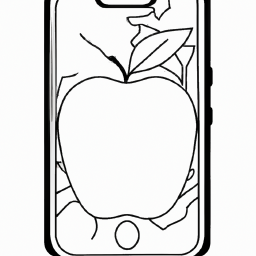


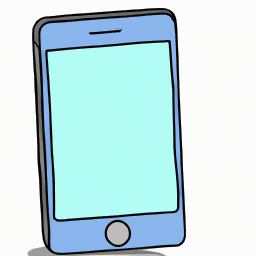
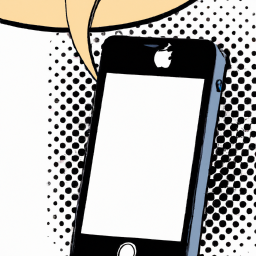

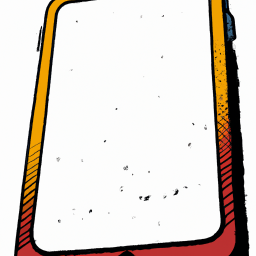
Terms of Service Privacy policy Email hints Contact us
Made with favorite in Cyprus