How to Pair an Apple Watch with a New iPhone
This article will show you how to easily and quickly pair your Apple Watch with your new iPhone. Follow our step-by-step guide and you'll be connected in no time!
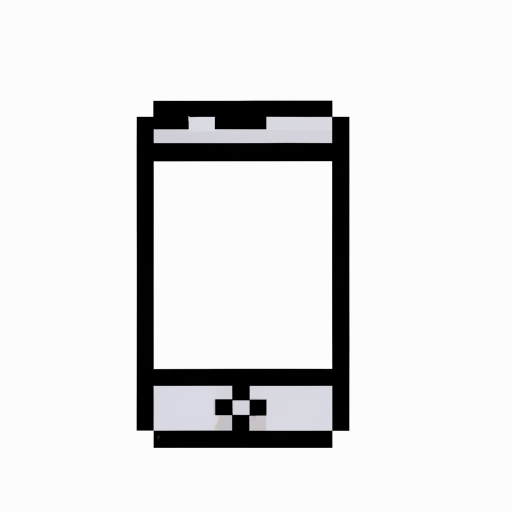
The Apple Watch is one of the most popular smartwatches on the market and is a great accessory for any iPhone user. With the watch, you can receive notifications, track your fitness activity, and more, all from your wrist. But if you’ve recently upgraded to a new iPhone, you may be wondering how to pair your watch with your new device. Fortunately, it’s a simple process that only takes a few minutes. Here’s how to pair an Apple Watch with a new iPhone.
Step 1: Update Your iPhone and Apple Watch
Before you begin the pairing process, it’s important to make sure that both your iPhone and Apple Watch are running the latest software. To check for updates on your iPhone, open the Settings app, tap General, and then tap Software Update. If there’s an update available, follow the on-screen instructions to install it.
To check for updates on your Apple Watch, open the Apple Watch app on your iPhone, tap General, and then tap Software Update. If there’s an update available, follow the on-screen instructions to install it.
Step 2: Unpair Your Apple Watch from Your Old iPhone
Once your devices are updated, you’ll need to unpair your Apple Watch from your old iPhone. To do this, open the Settings app on your old iPhone, tap Bluetooth, and then tap the “i” icon next to your Apple Watch. On the next screen, tap Unpair Apple Watch. You’ll be asked to confirm your decision, so tap Unpair to continue.
Step 3: Pair Your Apple Watch with Your New iPhone
Now that your Apple Watch is unpaired from your old iPhone, you’re ready to pair it with your new iPhone. To do this, open the Apple Watch app on your new iPhone, tap the Start Pairing button, and then follow the on-screen instructions. You’ll be asked to scan the animation on your Apple Watch with your new iPhone’s camera. Once you’ve done this, your Apple Watch will be paired with your new iPhone.
Step 4: Restore Your Apple Watch from a Backup
Once your Apple Watch is paired with your new iPhone, you’ll be asked if you want to restore your watch from a backup. If you’re setting up a new Apple Watch, select Set Up as New Apple Watch. But if you’d like to restore your watch from a backup, select Restore from Backup, and then select the backup you want to use.
Step 5: Customize Your Apple Watch
Once your Apple Watch is paired with your new iPhone and restored from a backup (if applicable), you’ll be asked to customize your watch. This includes selecting a watch face, setting up notifications, and more. Once you’ve finished customizing your watch, tap the Finish button.
Step 6: Enjoy Your Apple Watch
You’re now ready to start using your Apple Watch with your new iPhone. To make sure everything is working properly, open the Apple Watch app on your iPhone and make sure all of your settings are correct. You can also check the watch itself by swiping up from the bottom of the screen to open the Control Center.
Congratulations, you’ve successfully paired your Apple Watch with your new iPhone! Now you can enjoy all of the watch’s features, from tracking your fitness activity to receiving notifications on your wrist.








Terms of Service Privacy policy Email hints Contact us
Made with favorite in Cyprus