How to Print a PDF from an iPhone
Printing from an iPhone doesn't have to be complicated! This article will show you how to easily print a PDF from your iPhone in just a few simple steps.
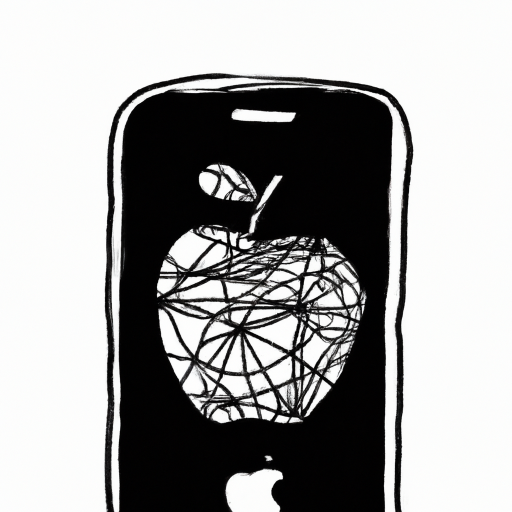
Printing a PDF from an iPhone can be a tricky process. It requires a few steps in order to get a successful print job done. In this article, we will explain the steps you need to take in order to print a PDF from an iPhone.
Step 1: Download a PDF Reader App
The first step to printing a PDF from an iPhone is to download a PDF reader app. There are many PDF reader apps available for download in the App Store. We recommend downloading Adobe Acrobat Reader as it is one of the most popular and reliable PDF readers. Once you have downloaded the app, you will need to open it and sign in with your Adobe ID.
Step 2: Open the PDF File
Once you have downloaded and opened the PDF reader app, you will need to open the PDF file you wish to print. To do this, you can either open the file from an email attachment or use the “Open in” function to open the file from a cloud storage service such as Dropbox or Google Drive.
Step 3: Select the Printer
Once you have opened the PDF file, you will need to select the printer you wish to use to print the document. To do this, you will need to select the “Print” option from the menu at the top of the screen. This will open a list of available printers. Select the printer you wish to use and then press “Print.”
Step 4: Adjust the Settings
Before printing the document, you may need to adjust the settings. To do this, select the “Settings” option from the menu at the top of the screen. This will open a list of available settings such as paper size, orientation, and number of copies. Adjust these settings as needed and then press “Print.”
Step 5: Print the Document
Once you have adjusted the settings, you can now print the document. To do this, select the “Print” option from the menu at the top of the screen. This will open a preview of the document. Once you are satisfied with the preview, press the “Print” button and the document will begin to print.
Printing a PDF from an iPhone can be a tricky process, but with the right steps, it can be done with ease. In this article, we have explained the steps you need to take in order to print a PDF from an iPhone. Remember to download a PDF reader app, open the PDF file, select the printer, adjust the settings, and then press the “Print” button in order to get a successful print job done.





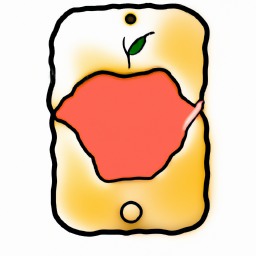
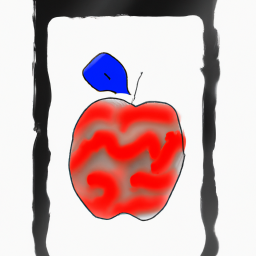

Terms of Service Privacy policy Email hints Contact us
Made with favorite in Cyprus