How to Save Voicemails on an iPhone
Saving your voicemails on an iPhone doesn't have to be difficult - this article provides easy-to-follow steps to help you do it quickly and easily!

Most people have received a voicemail on their iPhone at one point or another, but not everyone knows how to save them for future reference. Whether it’s a message from a loved one or an important business call, learning how to save voicemails on an iPhone can help you keep track of important conversations.
Step 1: Access Your Voicemail Inbox
The first step to saving a voicemail on an iPhone is to access your voicemail inbox. To do this, open the Phone app and tap the “Voicemail” tab at the bottom right. This will open a list of all the voicemails that you’ve received. Tap the one you want to save and it will start playing.
Step 2: Tap the Share Button
Once you’ve found the voicemail that you want to save, tap the Share button at the bottom left corner of the screen. This will open a menu with several options, including “Save to Files”. Tap this option and you’ll be taken to a list of apps that you can save your voicemail to.
Step 3: Select a Storage App
The next step is to select a storage app that you want to save your voicemail to. You can choose from popular apps like Dropbox, Google Drive, or iCloud Drive. Once you’ve selected your preferred storage app, you’ll be asked to enter a filename for the voicemail. After you’ve chosen a filename, tap “Save” and your voicemail will be saved to the app.
Step 4: Locate Your Saved Voicemail
Now that you’ve saved your voicemail, it’s time to locate it. To do this, open the storage app that you used to save the voicemail and look for the filename that you entered earlier. Once you’ve found the file, you can play it back or share it with others.
Step 5: Delete the Voicemail from the iPhone
Once you’ve saved the voicemail, you can delete it from your iPhone to free up space. To do this, open the Phone app and tap the “Voicemail” tab. Find the voicemail that you saved and tap the “Delete” button at the bottom right corner of the screen. The voicemail will be deleted and your iPhone will be free of unnecessary clutter.
Saving voicemails on an iPhone can be a great way to store messages from loved ones or store important business conversations. With just a few simple steps, you can save voicemails to your favorite storage app and keep them around for future reference. So the next time you receive an important voicemail on your iPhone, don’t forget to save it!


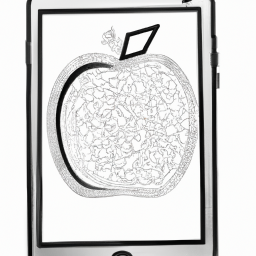
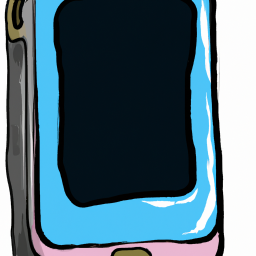
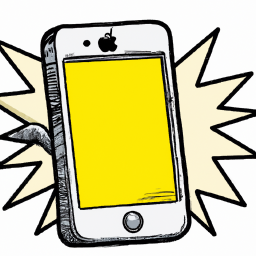
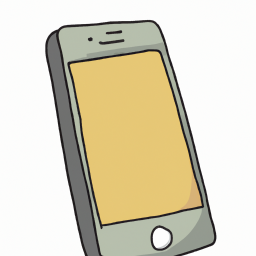


Terms of Service Privacy policy Email hints Contact us
Made with favorite in Cyprus