How to Set Google Maps as the Default Map App on an iPhone
Never get lost again! With this simple tutorial, you can easily set Google Maps as the default map app on your iPhone and quickly find your way around town.
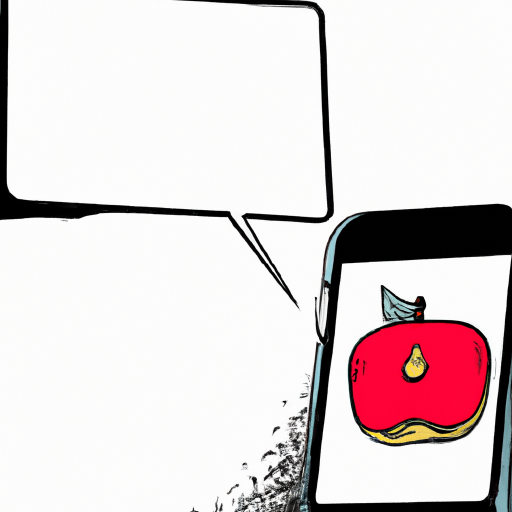
Google Maps is the world's most popular mapping application. It's used by millions of people around the globe to get directions, find local businesses, and explore new places. With its comprehensive coverage and reliable data, it's easy to see why.
The good news is that you can make Google Maps your default map app on your iPhone. This means that when you open a map link from a text message, email, or website, it will open in Google Maps instead of Apple Maps. Here's how to set Google Maps as the default map app on your iPhone.
Step 1: Download Google Maps
If you don't already have Google Maps installed on your iPhone, you'll need to download it. Open the App Store, search for "Google Maps," and tap the "Get" button to download and install the app.
Step 2: Open Google Maps
Once the app is installed, open it. You'll need to sign in with your Google account if you haven't already.
Step 3: Enable "Open in Google Maps"
Now, tap the three-dot menu icon in the top-right corner. Select "Settings" and then tap "Open in Google Maps." Make sure the toggle is enabled (it should be green).
Step 4: Open Settings
Next, open the Settings app on your iPhone. Scroll down and tap "Maps" to open the Maps settings.
Step 5: Set Google Maps as Default
At the top of the Maps settings, you'll see a "Default Map App" option. Tap it and select "Google Maps" from the list.
Step 6: Test It Out
Now that you've set Google Maps as the default map app, you can test it out. Send yourself a map link from another device or open a map link from a website. When you tap the link, it should open in Google Maps instead of Apple Maps.
That's all there is to it. Now you know how to set Google Maps as the default map app on your iPhone. With Google Maps as your default, you'll never have to worry about opening a map link in the wrong app again.






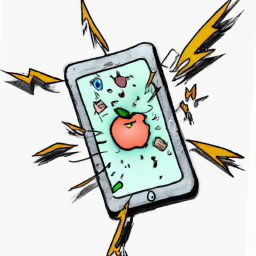
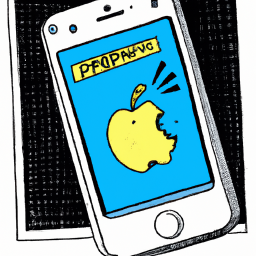
Terms of Service Privacy policy Email hints Contact us
Made with favorite in Cyprus