How to Block Unknown and No Caller ID Calls on iPhone
"Struggling to identify and block unknown calls on your iPhone? This article will teach you how to easily block both unknown callers and those with no caller ID!"

With the increasing number of spam calls and telemarketers targeting mobile phone users, it is becoming more important to know how to block unknown and No Caller ID calls on iPhone. Blocking these calls is the only way to stop them from coming in and interrupting your day. It is also the only sure way to prevent them from leaving voicemails or calling back.
Fortunately, Apple has made it easy to block unknown and No Caller ID calls on the iPhone. In this article, we will discuss how to do this in detail.
Step 1: Access the "Settings" Menu
The first step to blocking unknown and No Caller ID calls is to access the “Settings” menu. This can be done by tapping the “Settings” icon on the home screen of your iPhone.
Step 2: Choose the "Phone" Option
Once you are in the “Settings” menu, you will need to locate the “Phone” option. This is where you will be able to adjust the settings for blocking calls.
Step 3: Select the "Call Blocking & Identification" Option
Once you have selected the “Phone” option, you will need to select the “Call Blocking & Identification” option. This is where you will be able to adjust the settings for blocking calls.
Step 4: Enable the "Block Unknown Callers" Option
Once you have selected the “Call Blocking & Identification” option, you will need to enable the “Block Unknown Callers” option. This will block all incoming calls with no caller ID or an unknown caller ID.
Step 5: Enable the "Block No Caller ID" Option
Once you have enabled the “Block Unknown Callers” option, you will need to enable the “Block No Caller ID” option. This will block all incoming calls with no caller ID.
Step 6: Add Specific Contacts to the Block List
If you would like to block specific contacts from calling you, you can add them to the block list. To do this, you will need to select the “Edit” option in the “Call Blocking & Identification” menu. From here, you can add the phone number or contact name of the person you would like to block.
Step 7: Enable Do Not Disturb Mode
If you would like to block all incoming calls, you can enable the “Do Not Disturb” mode. This will block all incoming calls and messages. To enable this mode, you will need to open the “Settings” menu and select the “Do Not Disturb” option.
Step 8: Enable Call Forwarding
If you would like to forward all incoming calls to a different number, you can enable call forwarding. To enable call forwarding, you will need to open the “Settings” menu and select the “Phone” option. Then, select the “Call Forwarding” option and enter the phone number you would like to forward calls to.
Step 9: Enable Airplane Mode
If you would like to temporarily block all incoming calls and messages, you can enable the “Airplane Mode”. This will turn off all wireless functions on your iPhone, including cellular, Wi-Fi, and Bluetooth. To enable this mode, you will need to open the “Settings” menu and select the “Airplane Mode” option.
By following these steps, you will be able to easily block unknown and No Caller ID calls on your iPhone. This will help you protect your privacy and avoid unwanted interruptions from telemarketers and other annoying callers.
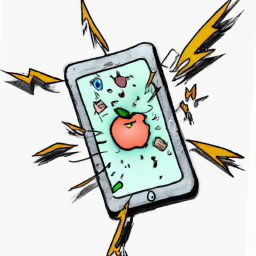
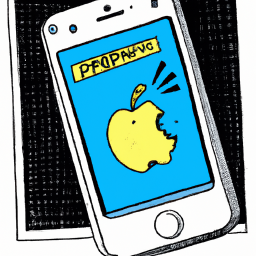
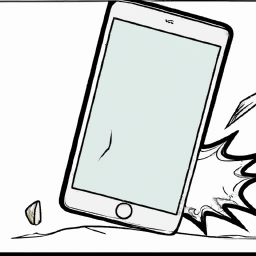

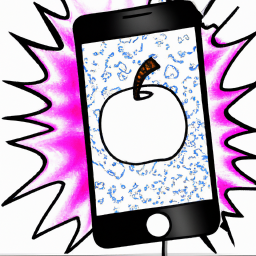



Terms of Service Privacy policy Email hints Contact us
Made with favorite in Cyprus