How to Set Up a VPN on an iPhone
Setting up a VPN on your iPhone is easier than you think! Follow our step-by-step guide to set up a secure connection in no time.
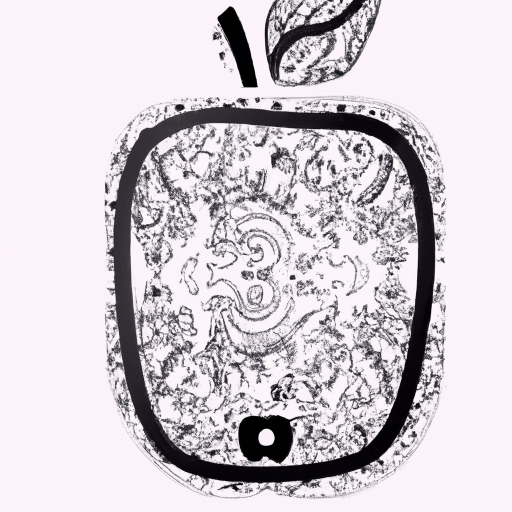
A Virtual Private Network (VPN) is a great way to protect your online privacy and security. It allows you to securely connect to the internet, keep your data secure, and access content that may be blocked in your region. Setting up a VPN on your iPhone is simple and easy, and it’s a great way to ensure that your online activity is kept safe and secure.
Step 1: Choose a VPN Provider
The first step to setting up a VPN on your iPhone is to choose a VPN provider. There are many options available, so you should spend some time researching different providers to find the one that best suits your needs. Look for features such as reliable encryption, strong privacy policies, and a good range of server locations. Additionally, you should check to make sure that the provider offers an iOS app.
Step 2: Download and Install the App
Once you’ve chosen a provider, you’ll need to download and install the app on your iPhone. Open the App Store, search for the provider’s app, and then download and install it. Once it’s installed, open the app and log in with your account details.
Step 3: Connect to a Server
Now that you’ve logged in, you’ll need to connect to a server. Most VPN apps will have a list of servers that you can choose from. Select one that is closest to you or that offers access to the content that you want to access. Once you’ve selected a server, click the “Connect” button. The app will then automatically connect you to the server.
Step 4: Verify the Connection
Once you’ve connected to a server, you should verify that the connection is secure. You can do this by visiting a website such as ipleak.net. This website will show you your IP address and location, and it should display the IP address and location of the VPN server that you are connected to. This will let you know that the connection is secure and working properly.
Step 5: Enjoy Secure Browsing
Once you’ve verified that the connection is secure, you can start using the internet with the peace of mind that your online activity is safe and secure. You’ll be able to access content that may have been blocked in your region and your data will be kept secure.
Setting up a VPN on your iPhone is a great way to protect your online privacy and security. It’s easy to do and only takes a few minutes. With a good VPN provider and a secure connection, you can browse the internet with confidence knowing that your data is safe and secure.





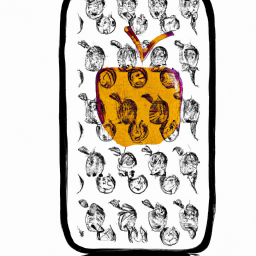


Terms of Service Privacy policy Email hints Contact us
Made with favorite in Cyprus