How to Set Up Find My iPhone for a New Device
Having trouble getting started with Find My iPhone? This article will walk you through how to set it up on your new device in no time! Let's get started.

Find My iPhone is a great tool to help you keep track of your devices and protect them from theft, loss, or misuse. With Find My iPhone, you can quickly locate your device, lock it remotely, play a sound to help you find it, and even erase all of the data on it if necessary. Setting up Find My iPhone on a new device is easy, and it only takes a few minutes.
Step 1: Download the Find My iPhone App
The first step to set up Find My iPhone is to download the app from the App Store. The app is free to download and is compatible with iOS devices running iOS 5 and up. Once you have the app installed, you will need to sign in with your Apple ID.
Step 2: Turn On Find My iPhone
Once you have the app installed, you will need to turn on Find My iPhone. To do this, go to Settings > iCloud and make sure that Find My iPhone is turned on. Once it is turned on, you will be able to locate and protect your device from the Find My iPhone app.
Step 3: Enable Location Services
In order for Find My iPhone to work, you will need to enable Location Services. To do this, go to Settings > Privacy > Location Services and make sure that Location Services is turned on. This will allow the app to track the location of your device and to send you notifications if it moves.
Step 4: Turn On Notifications
You can also turn on notifications to receive updates when your device moves. To do this, go to Settings > Notifications and make sure that Find My iPhone is turned on. This will allow you to receive notifications when your device is moved or if it is lost or stolen.
Step 5: Set Up a Passcode
For added security, you can also set up a passcode for your device. To do this, go to Settings > Touch ID & Passcode and choose a four-digit passcode. This will ensure that only you can access your device and prevent anyone else from accessing your data.
Step 6: Set Up Your iCloud Account
Finally, you will need to set up your iCloud account. This will allow you to access Find My iPhone from any device and to back up your data in case your device is lost or stolen. To set up your iCloud account, go to Settings > iCloud and sign in with your Apple ID.
Setting up Find My iPhone on a new device is easy and only takes a few minutes. Once you have the app installed, you will need to turn on Find My iPhone, enable Location Services, turn on notifications, set up a passcode, and set up your iCloud account. With Find My iPhone, you can quickly locate your device, lock it remotely, play a sound to help you find it, and even erase all of the data on it if necessary.


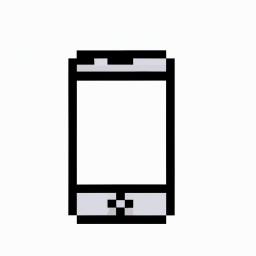





Terms of Service Privacy policy Email hints Contact us
Made with favorite in Cyprus