How to Sign a Word Document on an iPhone
Knowing how to sign a Word document on your iPhone can save you time and make it easier to get things done quickly. This article will show you how to do it in just a few easy steps.

Signing a document on your iPhone has never been easier. With the advancements in technology, it’s now possible to quickly and easily sign documents on your phone. Whether you’re signing a contract, a confidentiality agreement, or a lease, you can do it all on your iPhone. Here’s how to do it.
Step 1: Download the Right App
The first step to signing a Word document on your iPhone is to download the right app. There are a few different apps available, but the one we recommend is DocuSign. This app is easy to use and has an intuitive interface. It’s also free to download and use.
Step 2: Create an Account
Once you’ve downloaded the app, you’ll need to create an account. Creating an account is easy and it only takes a few minutes. You’ll need to provide your name, email address, and a password. Once you’ve created your account, you’ll be ready to start signing documents.
Step 3: Upload the Document
Now that you’ve created an account, it’s time to upload the document you want to sign. You can do this by selecting the “Upload Document” option in the app. From there, you can select the document you want to sign. If it’s a Word document, it should be in the .docx or .doc format. Once you’ve selected the document, it will be uploaded to the app.
Step 4: Add Your Signature
Next, you’ll need to add your signature to the document. To do this, select the “Add Signature” option in the app. You can either type in your name or draw your signature. Once you’ve added your signature, you’ll be able to save it in the app.
Step 5: Sign the Document
Now that you’ve added your signature, it’s time to sign the document. To do this, select the “Sign Document” option in the app. You’ll be asked to confirm your identity by entering a code that will be sent to your phone. Once you’ve confirmed your identity, you’ll be able to sign the document.
Step 6: Save the Document
Once you’ve signed the document, it’s time to save it. To do this, select the “Save Document” option in the app. You can then choose where to save the document. You can save it to your phone or to a cloud storage service like Dropbox or Google Drive.
Step 7: Share the Document
Finally, it’s time to share the document with the person who needs to see it. To do this, select the “Share Document” option in the app. You can then enter the email address of the person you want to share the document with. They will then receive an email with a link to the document.
Signing a Word document on your iPhone has never been easier. With the right app, you can quickly and easily sign documents on your phone. Whether you’re signing a contract, a confidentiality agreement, or a lease, you can do it all on your iPhone. Just follow these easy steps to sign a Word document on your iPhone.


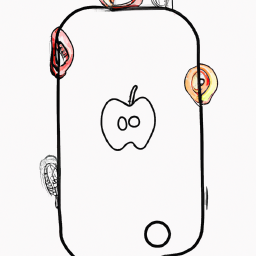
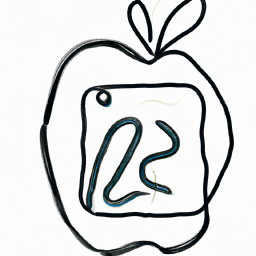
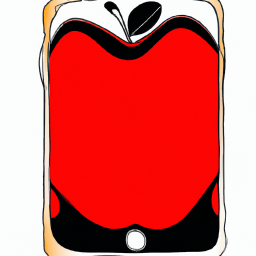



Terms of Service Privacy policy Email hints Contact us
Made with favorite in Cyprus