How to Tell If Your iPhone Is Charging at the Fastest Rate
This article will help you maximize the charging efficiency of your iPhone! Learn how to make sure your device is charging at the fastest rate possible.

Whether you’re an iPhone user or a tech enthusiast, you probably want to know if your iPhone is charging at its fastest rate. After all, you don’t want to wait around forever to get your phone’s battery to a full charge. Luckily, there are a few simple steps you can take to make sure your phone is charging at its fastest rate.
Check the Charger
The first step is to make sure you have the right charger for your device. The iPhone comes with its own charger and cable, and those are the best ones to use. The charger that comes with your iPhone is designed to charge your device at the fastest rate. If you’re using a third-party charger or cable, it may not charge as quickly as the original charger.
See What It's Plugged Into
The next step is to make sure your iPhone is plugged into the right kind of outlet. If your iPhone is plugged into a USB port on your computer, it will charge more slowly than if it’s plugged into a wall outlet. Your computer’s USB port is designed to provide a steady, but low, current of power, while wall outlets provide a more powerful current.
Check the Battery Level
Your iPhone’s battery level also affects how quickly it can charge. If your battery is low, it will take longer to charge than if it’s already at a higher level. The closer your battery is to being full, the slower it will charge.
Turn Off Your Phone
Another way to make sure your iPhone is charging at its fastest rate is to turn it off while it’s charging. When your phone is on, it’s using up some of the power that’s coming from the charger. If your phone is off, it will only be using the power from the charger to charge the battery.
Use the Right Accessories
Finally, you should make sure you’re using the right accessories to charge your iPhone. If you’re using a case or a dock, make sure they’re designed to work with your iPhone. Some cases and docks can prevent your phone from charging at its fastest rate.
By following these simple steps, you can make sure your iPhone is charging at its fastest rate. Remember, the original charger and cable that come with your iPhone are the best ones to use, and it’s best to plug your phone into a wall outlet. Also, make sure your battery isn’t too low, turn off your phone while it’s charging, and use the right accessories. Following these steps will help ensure that your phone is charging at its fastest rate, so you don’t have to wait around forever to get your phone to full battery.




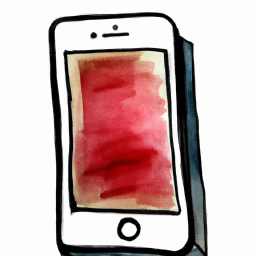



Terms of Service Privacy policy Email hints Contact us
Made with favorite in Cyprus