How to Overlay Pictures on an iPhone
This article will show you how to easily add a creative touch to your photos by overlaying pictures on your iPhone! Learn the simple steps to get started today.

Overlaying pictures on an iPhone is a great way to make your photos look more creative, colorful, and fun. Whether you’re a professional photographer or an amateur Instagrammer, you can use overlays to give your photos a unique look.
Step 1: Choose Your Pictures
The first step to creating an overlay is to choose your pictures. You can use any photos you have on your iPhone, from selfies to professionally taken pictures. Once you’ve chosen the photos you want to overlay, it’s time to move on to the next step.
Step 2: Download a Photo Editing App
The next step is to download a photo editing app. There are several apps available on the App Store, such as Adobe Photoshop Express, PicsArt, and Prisma. These apps all have different features, so make sure to choose one that best suits your needs.
Step 3: Select the Overlay Tool
Once you’ve chosen your app, the next step is to select the overlay tool. Most apps will have a “layers” option, which will allow you to overlay one photo on top of another. Some apps may have a “blend” option, which will allow you to blend two photos together.
Step 4: Upload Your Pictures
The next step is to upload your pictures to the app. Depending on the app you’re using, this may be done by selecting the “upload” option or by dragging and dropping the photos into the app.
Step 5: Adjust the Size and Position of Your Overlay
Once your photos are uploaded, you can adjust the size and position of your overlay. Most apps will allow you to move the overlay around, resize it, and rotate it. You can also adjust the opacity of the overlay, which will allow you to create a more subtle effect.
Step 6: Save and Share Your Overlay
Once you’re happy with your overlay, you can save it to your device or share it with your friends. Most apps will allow you to save your overlays to your camera roll, so you can use them again later. You can also share your overlays on social media, or send them via email or messaging apps.
Overlaying pictures on an iPhone is easy and fun, and can add a creative touch to your photos. With the right app and a few simple steps, you can quickly create unique and eye-catching overlays. So why not give it a try?

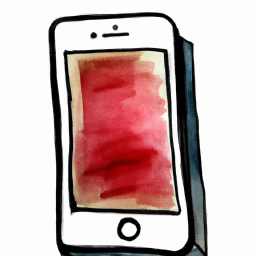






Terms of Service Privacy policy Email hints Contact us
Made with favorite in Cyprus