How to Unzip RAR Files on an iPhone
Unzipping RAR files on an iPhone doesn't have to be a hassle! This article will teach you how to do it quickly and easily.

Unzipping RAR files on an iPhone can be tricky because iPhones don't come with a built-in unzipping utility. Luckily, there are a few apps available in the App Store that can help you unzip RAR files quickly and easily. In this article, we'll walk you through the steps for unzipping RAR files on your iPhone.
Step 1: Download a Compatible App
The first step in unzipping RAR files on your iPhone is to download a compatible app. There are a few different options available in the App Store, but the most popular is WinZip. WinZip is an all-in-one file manager and archiver that can open and extract RAR files in just a few taps. After downloading the app, you'll be ready to start unzipping RAR files.
Step 2: Open the WinZip App
Once you've downloaded the WinZip app, you'll need to open it and sign in with your Apple ID. If you don't already have an Apple ID, you can create one for free. Once you've signed in, you'll be taken to the main screen of the app.
Step 3: Find the RAR File
Now that you have the WinZip app open, you'll need to find the RAR file you want to unzip. If the file is stored on your iPhone, you can find it in the Files app. You can also access files stored in cloud storage services like Dropbox or Google Drive.
Step 4: Select the RAR File
Once you've found the RAR file you want to unzip, you'll need to select it. To do this, tap on the file in the list of files in the WinZip app. This will open a preview of the RAR file and give you the option to unzip it.
Step 5: Unzip the File
The last step is to unzip the file. To do this, tap on the "Unzip" button in the bottom-right corner of the screen. Once the RAR file has been unzipped, you'll be taken to a list of all the files that were contained in the RAR file.
Step 6: View the Files
At this point, you can view the files that were contained in the RAR file. To do this, simply tap on the file you want to view and it will open in the appropriate app. For example, if the file is a photo, it will open in the Photos app.
Step 7: Share the Files
Once you've viewed the files, you can share them with others. To do this, tap on the "Share" button in the top-right corner of the screen. This will open a menu with a list of options for sharing the file. You can choose to share the file via email, text message, or social media.
Unzipping RAR files on your iPhone is a quick and easy process. With a compatible app like WinZip, you can unzip RAR files in just a few taps. Once you've unzipped the files, you can view them and share them with others. With this guide, you'll be able to unzip RAR files on your iPhone in no time.







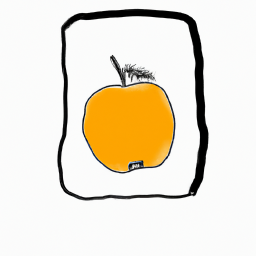
Terms of Service Privacy policy Email hints Contact us
Made with favorite in Cyprus