How to Update Carrier Settings on an iPhone
Updating your iPhone's carrier settings is easy! Follow these simple steps and you'll be up-to-date in no time.

Updating your iPhone's carrier settings is an important part of the process of setting up a new device or keeping your phone up to date. Carrier settings are used to customize certain features of your iPhone, including cellular network and data settings, voicemail settings, roaming settings, and other settings related to phone calls, text messages, and more.
When you update your carrier settings, you get access to the latest features and bug fixes. Here's a step-by-step guide on how to update your carrier settings on an iPhone:
Step 1: Check for Updates
The first step is to check if there are any carrier settings updates available for your iPhone. To do this, open the Settings app and tap "General" followed by "About". This will display information about your phone, including the current version of your carrier settings. If there is an update available, you will see an option to update them.
Step 2: Install the Update
Once you’ve found an update, tap the “Update” button to start the installation process. Your iPhone will download the new carrier settings and install them. This process may take a few minutes. Once the update has been installed, your phone will be up to date and ready to use.
Step 3: Restart Your iPhone
After the update has been installed, it's a good idea to restart your iPhone. This will ensure that the new settings are applied correctly and that all of the new features are working properly. To restart your phone, press and hold down the power button until you see the “slide to power off” slider. Slide the slider to the right to shut down your phone. Once your phone has powered off, press and hold the power button again to turn it back on.
Step 4: Verify the Update
Once you’ve restarted your phone, it's a good idea to verify that the update was successful. To do this, open the Settings app and tap "General" followed by "About". This will display information about your phone, including the current version of your carrier settings. If the version number matches the version you were expecting, then the update was successful.
Updating your carrier settings is an important part of keeping your iPhone up to date. It's also necessary if you want to access the latest features and bug fixes. With this guide, you now know how to update your carrier settings on an iPhone.
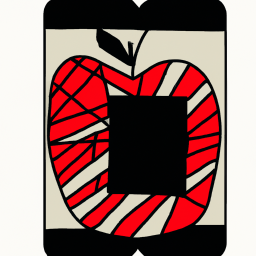
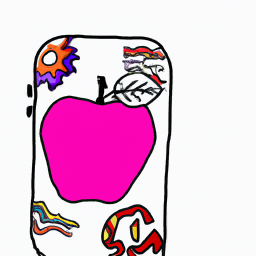


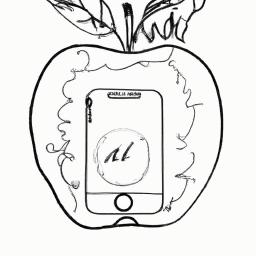
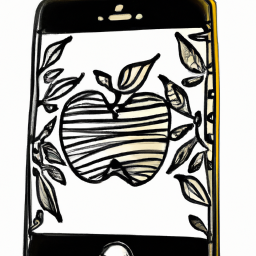


Terms of Service Privacy policy Email hints Contact us
Made with favorite in Cyprus