How to Use Siri on iPhone 11
Take advantage of the latest technology with your new iPhone 11! Learn how to use Siri to make your life easier and more efficient.

Step 1: Enable Siri
Using Siri on your iPhone 11 is easy. Before you can use it, however, you'll need to make sure Siri is enabled. To do this, open the Settings app, then select Siri & Search. On this page, make sure the toggle switch next to Listen for "Hey Siri" is turned on. You can also enable the toggle switch next to Allow Siri When Locked if you'd like to be able to use Siri when your iPhone is locked.
Step 2: Activate Siri
Once Siri is enabled, you can activate it in several ways. The simplest method is to press and hold the Side button on the iPhone until you hear the familiar chime and see the Siri waveform. You can also use "Hey Siri" if you enabled it in the previous step. Just say "Hey Siri" followed by your request.
Step 3: Ask Questions
Once Siri is activated, you can ask it questions. For example, you can ask it to tell you the weather forecast or to tell you who won a particular sports game. You can also ask Siri to open apps, send messages, make phone calls, set alarms and reminders, and more.
Step 4: Use Siri with HomeKit Devices
If you have HomeKit devices, you can use Siri to control them. For example, you can use Siri to turn on your lights, lock your doors, or adjust the thermostat. To do this, you'll need to open the Home app and set up your HomeKit accessories. Once they're set up, you can use Siri to control them with simple commands like "Hey Siri, turn on the lights".
Step 5: Use Siri Shortcuts
Siri Shortcuts are a great way to automate common tasks. With Siri Shortcuts, you can create custom commands that will perform specific tasks. For example, you could create a shortcut that will open your favorite website when you say "Hey Siri, open the website". To create shortcuts, open the Shortcuts app, then tap the plus icon in the top right corner.
Step 6: Use Siri with AirPods
If you have AirPods, you can use Siri on your iPhone 11 with them. To do this, just double-tap the AirPods and say your request. The AirPods will then communicate with your iPhone and Siri will respond. You can use this feature to control music playback, make phone calls, and more.
Using Siri on your iPhone 11 can make your life easier and more efficient. By following the steps outlined above, you'll be able to take advantage of all the features Siri has to offer. Whether you're asking questions, controlling devices, or automating tasks, Siri is a powerful assistant that can help you get things done.
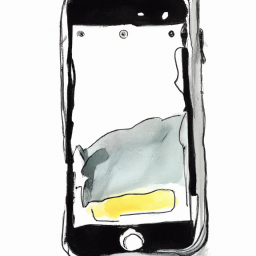
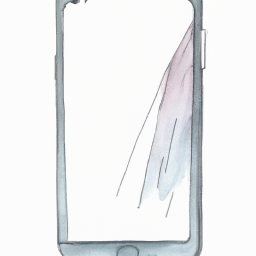






Terms of Service Privacy policy Email hints Contact us
Made with favorite in Cyprus