How to Use the iPhone Compass Feature
Learning how to use the iPhone compass feature is easy and can be a great way to help you find your way! Check out this article to learn more about this helpful navigation tool.

The iPhone compass feature is an important tool for navigating and finding your way. It can be used to help determine your location, the direction you are headed, and even the altitude of your current position. It is a great tool to have when you are exploring new places or taking a hike in the woods. Here are the steps to use the iPhone compass feature:
Step 1: Access the Compass Feature
The first step to using the iPhone compass feature is to access it. You can do this by opening the built-in “Compass” app. This can be found in the Utilities folder on the home screen of your iPhone. Once you open the app, you will see a compass that looks like the one on a traditional compass.
Step 2: Activate Location Services
For the iPhone compass feature to work, you need to make sure that Location Services are enabled. This can be done by going to the Settings app on your iPhone and then tapping “Privacy”. From there, you will need to tap “Location Services” and ensure that it is turned on.
Step 3: Move the iPhone Around
Once you have activated Location Services, you can begin using the iPhone compass feature. To get an accurate reading, you will need to move your iPhone around. This is because the compass relies on the motion of the device to determine your heading.
Step 4: Read the Results
Once you have moved your iPhone around, you will be able to read the results. The compass will display your current heading and direction. It will also tell you the altitude of your current position. The iPhone compass feature can be used to find your way even if you don’t have a map.
Step 5: Make Adjustments
If you need to make any adjustments to the compass, you can do so in the settings. You can choose to calibrate the compass by tapping the “Calibrate” button, or you can adjust the precision of the compass by tapping the “Precision” button.
Step 6: Use the Compass in Other Apps
The iPhone compass feature can also be used in other apps. For example, you can use it in the Maps app to help you navigate. You can also use it in the Camera app to take photos in the direction you are facing.
The iPhone compass feature is a great tool for finding your way and exploring new places. It can be used to determine your location, the direction you are headed, and the altitude of your current position. By following the steps outlined above, you can easily use the iPhone compass feature to get an accurate reading.

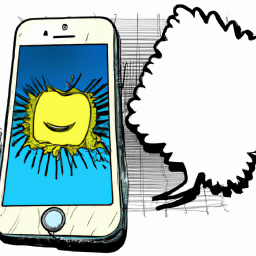


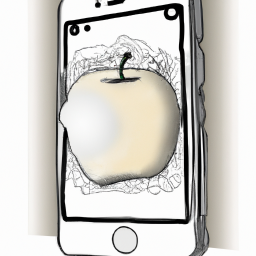

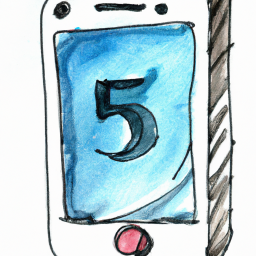

Terms of Service Privacy policy Email hints Contact us
Made with favorite in Cyprus