How to Reverse an iPhone Jailbreak
Learn how to undo the jailbreaking process of your iPhone and restore it to its original settings. This article will provide you with easy steps to help you get your phone back to its original state.

Jailbreaking your iPhone can be a great way to customize and unlock features on your device. However, sometimes you may want to revert back to the original state of your phone. Reversing an iPhone jailbreak can be a complicated process, but it can be done with the right knowledge and tools. In this guide, we will go over the steps necessary to reverse an iPhone jailbreak.
Step 1: Back Up Your Device
Before you start the process of reversing your jailbreak, it’s important to back up your device first. This will ensure that all of your data and settings are saved and can be restored in the event that something goes wrong during the jailbreak reversal process. To back up your device, you can use iCloud, iTunes, or a third-party cloud storage solution.
Step 2: Download the Firmware for Your Device
Once you have backed up your device, the next step is to download the firmware for your device. This is the software that your iPhone was originally running when you first purchased it. You can find the firmware for your device on Apple’s website. Make sure that you download the correct version for your device.
Step 3: Restore Your Device
The next step is to restore your device. You can do this by connecting your device to your computer and opening iTunes. Once iTunes is open, select your device and click the “Restore” button. This will erase all of the data and settings on your device and install the stock firmware that you downloaded.
Step 4: Re-Register Your Device
Once the restore is complete, you will need to re-register your device with Apple. You can do this by opening the Settings app on your device and tapping the “General” option. From there, you will need to tap the “Reset” option and then the “Erase All Content and Settings” option. This will erase your device and you will need to re-register it with Apple.
Step 5: Set Up Your Device
Once your device has been re-registered, you will need to set it up again. This is the same process that you would go through when setting up a new device. You will need to enter your Apple ID and password, choose a Wi-Fi network, and then select the apps and settings that you would like to have on your device.
Step 6: Update Your Device
Once you have set up your device, the last step is to update it. This is important because it ensures that you are running the latest version of iOS and all of the security patches are up to date. To update your device, open the Settings app and tap the “General” option. From there, you will need to tap the “Software Update” option and follow the on-screen instructions to install the update.
Reversing an iPhone jailbreak can be a complicated process, but it can be done with the right knowledge and tools. It’s important to back up your device before you start, as well as download the correct firmware for your device and re-register it with Apple. Once your device has been restored and updated, you can be sure that it is back to its original state.
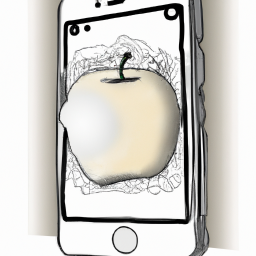

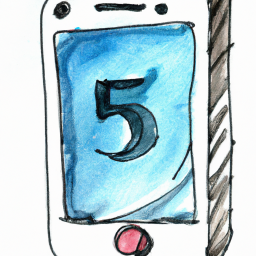




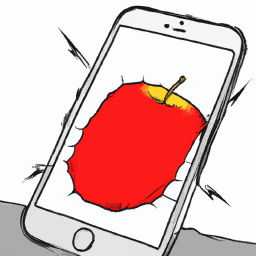
Terms of Service Privacy policy Email hints Contact us
Made with favorite in Cyprus