How to Wirelessly Transfer Files from iPhone to Android
Transferring files between an iPhone and an Android device doesn't have to be complicated! Learn how to quickly and easily wirelessly transfer files from an iPhone to an Android device with this helpful article.
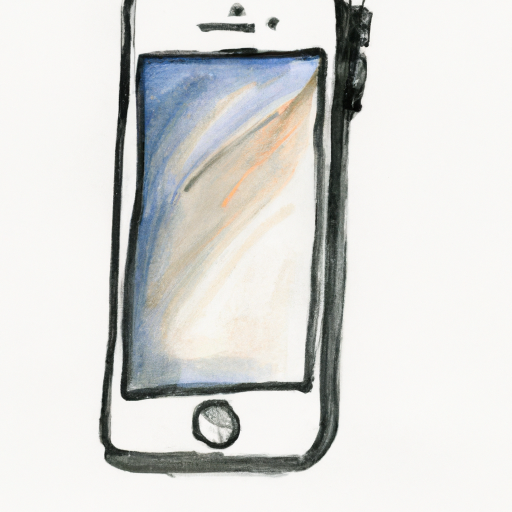
Wirelessly transferring files from your iPhone to an Android device used to be a difficult and time-consuming process. However, with the help of various apps, it is now possible to transfer files quickly and easily. In this article, we will discuss how to wirelessly transfer files from your iPhone to an Android device.
Step 1: Download the Necessary Apps
The first step is to download the necessary apps on both devices. On your iPhone, you will need to download the ‘Send Anywhere’ app. On your Android device, you will need to download the ‘Send Anywhere’ app as well. Once you have both apps downloaded, you will be ready to transfer files.
Step 2: Select the File You Want to Transfer
Once you have both apps downloaded, you will need to select the file you want to transfer. To do this, open the ‘Send Anywhere’ app on your iPhone and select the file you want to transfer.
Step 3: Generate a 6-Digit Key
Once you have selected the file you want to transfer, you will need to generate a 6-digit key. To do this, tap the ‘Generate’ button in the ‘Send Anywhere’ app. This will generate a 6-digit key that you will need to provide to the person you are sending the file to.
Step 4: Enter the 6-Digit Key on the Android Device
Once you have generated the 6-digit key, you will need to provide it to the person you are sending the file to. The person receiving the file will need to open the ‘Send Anywhere’ app on their Android device and enter the 6-digit key.
Step 5: Accept the Transfer on the Android Device
Once the 6-digit key has been entered on the Android device, the person receiving the file will need to accept the transfer. To do this, they will need to tap the ‘Accept’ button in the ‘Send Anywhere’ app.
Step 6: Transfer the File
Once the transfer has been accepted, the file will be transferred wirelessly from your iPhone to the Android device. Depending on the size of the file, this could take a few seconds to several minutes. Once the transfer is complete, the file will be available on the Android device.
Transferring files from your iPhone to an Android device is now a simple and straightforward process. With the help of the ‘Send Anywhere’ app, you can easily and quickly transfer files wirelessly from your iPhone to an Android device. All you need to do is download the app on both devices, generate a 6-digit key, provide the key to the person you are sending the file to, and accept the transfer on the Android device. Once the transfer is complete, the file will be available on the Android device.

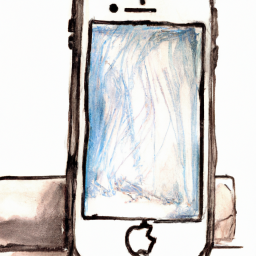

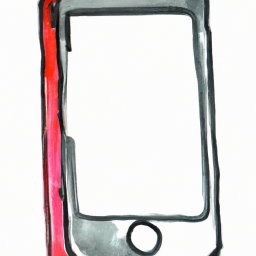


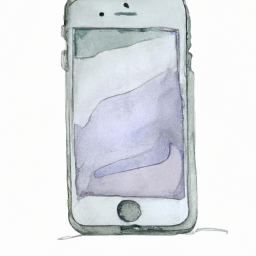

Terms of Service Privacy policy Email hints Contact us
Made with favorite in Cyprus