Apple's Fonts: A Comprehensive Guide
This comprehensive guide highlights all of the fonts available for Apple devices, making it easy to find the perfect font for any project. Get ready to explore the many typefaces that Apple has to offer!

Apple has been an industry leader in design and technology for decades, and as a result, its fonts have become iconic. Apple’s typefaces are clean, modern, and elegant, and they’ve been used in everything from its operating systems to its advertising campaigns.
In this comprehensive guide, we’ll take a look at Apple’s fonts, how they’ve evolved over the years, and how they’re used today. Let’s get started.
Step 1: Apple’s Early Fonts
Apple’s earliest fonts were designed by Susan Kare, who was hired by Steve Jobs in 1982 to create the first graphical user interface for the Apple Lisa. Kare created the original Chicago typeface for the Lisa, and it was used in the operating system as well as in the advertising campaigns.
The Chicago typeface was a sans serif font with a rigid, geometric structure. It was a departure from the more ornate typefaces that were popular at the time, and its clean, modern style was a perfect representation of Apple’s brand.
Step 2: Apple’s System Fonts
As Apple’s operating systems evolved, so did its fonts. The company began using a variety of typefaces in its software, including Lucida Grande, which was the default font in Mac OS X.
Lucida Grande was a sans serif font with a humanist feel and a casual, friendly look. It was easy to read on screen, and it was Apple’s go-to font for its operating system until 2012.
In 2012, Apple switched to its own custom font, San Francisco, which was designed specifically for its devices. San Francisco was designed to be legible on small screens, such as those on the iPhone, and it was also optimized for clarity on high-resolution displays.
Step 3: Apple’s Advertising Fonts
Apple has also used a variety of fonts in its advertising campaigns over the years. The company has used Helvetica in its product advertising since the 1980s, and it’s also employed Futura, Gill Sans, and Univers in its campaigns.
More recently, Apple has been leveraging its own custom typefaces, such as Myriad and Neue Helvetica, in its ads. These fonts are modern, minimalist, and clean, and they help to reinforce Apple’s brand identity.
Step 4: Where to Find Apple’s Fonts
Apple’s fonts are available for download from the company’s website. The fonts can be used for both personal and commercial projects, and they can be used on both Mac and Windows devices.
In addition to Apple’s fonts, there are also a number of third-party websites that offer a variety of Apple-inspired fonts. These fonts are often free to download and use, and they can be a great way to add a touch of Apple’s aesthetic to your own designs.
Conclusion
Apple’s fonts have been a key part of its aesthetic for decades, and they’ve become iconic in their own right. From its early Chicago typeface to its modern San Francisco font, Apple’s fonts have evolved over the years to reflect the company’s brand and its products.
Whether you’re looking for a typeface for your own project or just want to add a touch of Apple’s aesthetic to your designs, Apple’s fonts are a great place to start. With this comprehensive guide, you now have a better understanding of Apple’s fonts and how they’ve evolved over the years.
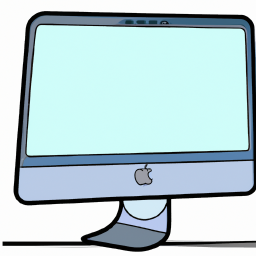



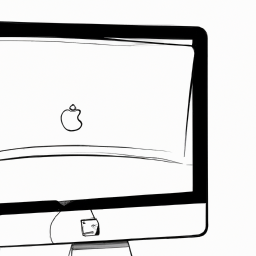
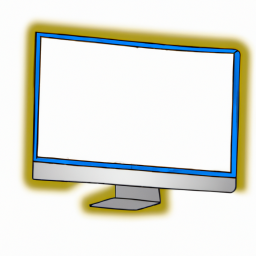


Terms of Service Privacy policy Email hints Contact us
Made with favorite in Cyprus