Creating a Folder on a Mac: A Step-by-Step Guide
Creating a folder on a Mac can be a breeze! This step-by-step guide makes it easy to learn how to do it.

Creating a folder on a Mac is a simple task that can be done in a few steps. It allows users to organize their files and folders in a more efficient way. This article will provide a step-by-step guide on how to create a folder on a Mac.
Step 1: Open Finder
The first step is to open the Finder app on your Mac. It is typically located at the bottom of the dock, which is the row of icons at the bottom of the screen. If you cannot find it, you can also open it through the “Finder” menu at the top of the screen.
Step 2: Create a New Folder
Once the Finder app is open, you can create a new folder. To do this, right click anywhere in the Finder window and select “New Folder” from the options. This will create a new folder with the name “untitled folder”. You can then rename the folder by clicking on the name and typing in a new one.
Step 3: Place the Folder Where You Want
Once you have named the folder, you can then place it where you want. If you are creating the folder in an existing folder, simply drag and drop it into the folder. If you are creating it in the main directory, you can simply drag the folder to the desired location.
Step 4: Add Files to Your Folder
Once the folder is in place, you can then add files to it. To do this, simply drag and drop the desired files into the folder. You can also copy and paste from other locations.
Step 5: View Your Folder
You can view the contents of your folder by double clicking it. This will open the folder and show you all of the files and folders that are inside. You can then organize the files by renaming them or moving them to different folders.
Step 6: Delete the Folder
If you no longer need the folder, you can delete it by right clicking on the folder and selecting “delete” from the options. This will remove the folder and all of its contents from your computer.
Creating a folder on a Mac is a simple task that can be done in a few steps. It is an easy way to organize your files and folders in a more efficient way. By following the steps outlined above, you should be able to create a folder on your Mac in no time.
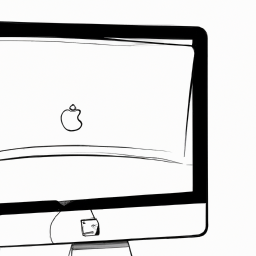
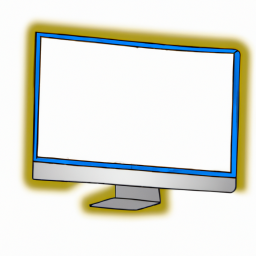



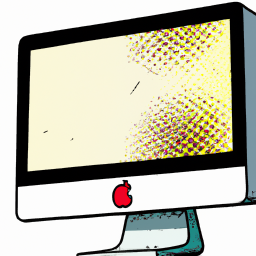

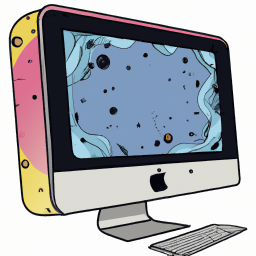
Terms of Service Privacy policy Email hints Contact us
Made with favorite in Cyprus