How to Adjust Security Settings on a Mac
It can be hard to stay on top of security settings, but with this handy guide, you'll learn how to adjust them on your Mac quickly and easily! Keep yourself and your data safe with these simple steps.

As technology becomes more and more intertwined with our lives, the need for secure systems has become increasingly important. Macs, while considered by many to be more secure than their Windows counterparts, can still be vulnerable to cyber threats. That’s why it’s essential that you know how to adjust security settings on your Mac.
1. Update Your Software
The first step in adjusting security settings on your Mac is to make sure you have the latest software updates installed. This should be done regularly, as software updates often contain patches to fix security vulnerabilities. To update your software, open the Apple menu and select “Software Update…”. Your Mac will then check for any available updates and prompt you to install them if necessary.
2. Change Your Password
Your password is the most important tool for protecting your Mac, so it’s important to make sure it’s secure. Avoid using easily guessed passwords such as your name or birthdate, and try to use a combination of uppercase and lowercase letters, numbers, and symbols. You can change your password by going to System Preferences > Users & Groups and clicking on your user account. Then, click on the “Change Password…” button, enter your new password, and click “Change Password”.
3. Enable Firewall
Your Mac comes with a built-in firewall, which can help to protect your computer from unauthorized access. To enable the firewall, open System Preferences > Security & Privacy and click on the “Firewall” tab. Then, click the “Turn On Firewall” button.
4. Enable FileVault
FileVault is an encryption tool that scrambles the data on your hard drive, making it unreadable without a password. This is an important layer of protection against would-be attackers. To enable FileVault, open System Preferences > Security & Privacy and click on the “FileVault” tab. Then, click the “Turn On FileVault” button and follow the instructions.
5. Install Antivirus Software
Antivirus software can help to protect your Mac from malicious software, such as viruses and spyware. There are several different antivirus programs available for Macs, such as Avast and Kaspersky. To install one of these programs, download it from the company’s website and follow the instructions.
6. Use a VPN
When you’re using public Wi-Fi networks, it’s important to make sure your data is secure. A Virtual Private Network (VPN) is a great way to do this, as it encrypts your data and hides your IP address. There are a number of different VPNs available, such as NordVPN and ExpressVPN. To use a VPN, download the software from the company’s website and follow the instructions.
7. Enable Two-Factor Authentication
Two-factor authentication (2FA) is a security measure that requires you to enter both a password and a one-time code sent to your phone or email in order to access your account. This makes it much harder for attackers to gain access to your account, even if they have your password. To enable 2FA on your Mac, open System Preferences > Security & Privacy and click on the “Two-Factor Authentication” tab. Then, follow the instructions.
Adjusting security settings on your Mac is an important step in protecting your data. By following these steps, you can help to ensure that your Mac is as secure as possible.
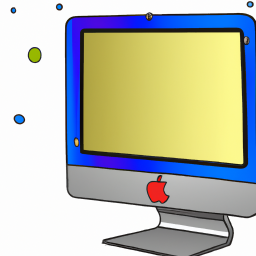

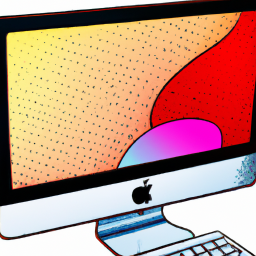

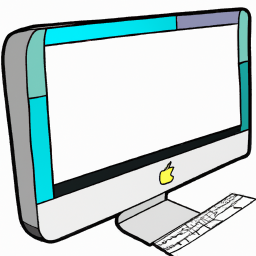



Terms of Service Privacy policy Email hints Contact us
Made with favorite in Cyprus