How to Create a New User Account on Mac
Creating a new user account on Mac is not hard at all. With a few simple steps you can quickly set up a new user account on your Mac.
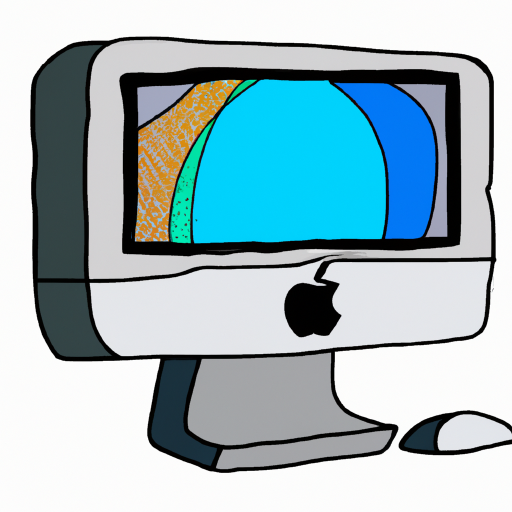
Creating a new user account on Mac is an important step if you want to protect the security of your computer. It's a great way to ensure that only those who are authorized to use the computer can access it. It also makes it easier to manage multiple accounts on the same Mac. In this article, we'll walk you through the steps of creating a new user account on Mac.
Step 1: Access the System Preferences
The first step in creating a new user account on Mac is to access the System Preferences. To do this, click on the Apple icon in the upper left corner of the screen. Then, select System Preferences from the drop-down menu.
Step 2: Select the Users & Groups Option
Once the System Preferences window is open, you'll need to select the Users & Groups option. This will open the Users & Groups window, which is where you'll be able to manage user accounts.
Step 3: Select the Lock Icon and Enter Your Password
The next step is to select the lock icon in the lower left corner of the Users & Groups window. This will prompt you to enter your Mac's password. Once you enter the password, the lock icon will turn into an unlocked icon and you'll be able to make changes to the user accounts.
Step 4: Select the "+" Button
Once the Users & Groups window is unlocked, you'll need to select the "+" button in the lower left corner of the window. This will open a window where you can enter information about the new user account.
Step 5: Enter the User Account Information
In the window that appears, you'll need to enter information about the new user account. This includes the account's full name, a user name, a password, and a password hint. You can also choose to enable parental controls for the account, if desired.
Step 6: Select the Create User Button
Once you've entered the required information, you can select the Create User button. This will create the new user account and add it to the list of user accounts in the Users & Groups window.
Step 7: Log Out and Log In As the New User
The final step is to log out of your current account and log in as the new user. To do this, select the Apple icon in the upper left corner of the screen and select Log Out from the drop-down menu. This will take you back to the login screen. From here, you can select the user account you just created and enter the password you set up earlier.
Creating a new user account on Mac is a great way to ensure only authorized users can access your computer. It's also a great way to manage multiple accounts on the same Mac. Following these steps will help you create a new user account quickly and easily.





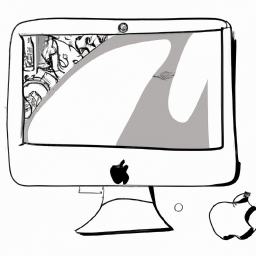


Terms of Service Privacy policy Email hints Contact us
Made with favorite in Cyprus