How to Find the Mac Address on a Mac Computer
Learning how to find the Mac address on your Mac computer is easy! Follow this simple guide to get the information you need quickly and easily.
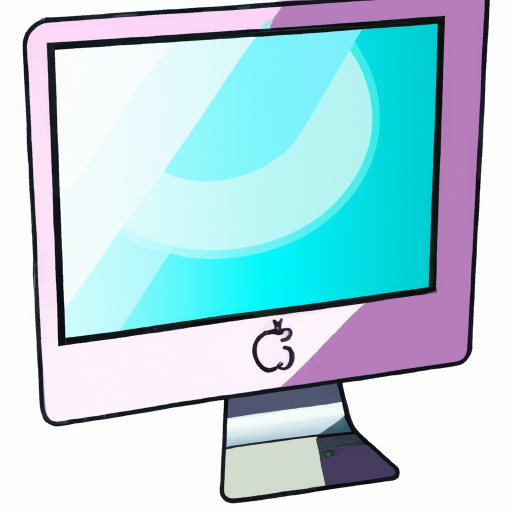
Finding the Mac Address of your Mac Computer can be a simple process, however it is important to understand why you need it, what it is, and the steps to locate it. Knowing the Mac Address of your device can be helpful when troubleshooting network issues or when making sure your device is secure.
What is a Mac Address?
A Mac Address, also known as a Media Access Control address, is a unique identifier assigned to a network device like a computer, smartphone, or tablet. Every network device has a unique Mac Address that is used to uniquely identify it on a network. It is a six byte (48 bit) hexadecimal number that is usually written in pairs separated by colons, for example: 00:1A:4B:2F:3C:5D.
Why do you need to find the Mac Address of a Mac Computer?
Knowing the Mac Address of your device can be helpful when troubleshooting network issues or when making sure your device is secure. For example, if you are troubleshooting a connection issue on your Mac, you may need to provide the Mac Address to your Internet Service Provider (ISP) so they can identify your device on their network.
In addition, if you want to add an extra layer of security to your device, you can use the Mac Address to set up MAC address filtering on your router. This will only allow devices with specific Mac Addresses to connect to your network, making it more secure.
How to Find the Mac Address of a Mac Computer
Finding the Mac Address of your Mac Computer is a simple process. Here’s how to do it:
1. Open the “System Preferences” app on your Mac. You can find this app in the “Applications” folder or by clicking the “Apple” logo in the top left corner of your screen and selecting “System Preferences”.
2. In the System Preferences window, click on the “Network” icon.
3. In the Network window, select the network connection you want to find the Mac Address for in the left-hand menu.
4. Once you have selected the network connection, click the “Advanced” button at the bottom right of the window.
5. In the Advanced window, click the “Hardware” tab at the top.
6. The Mac Address will be listed in the “Ethernet ID” or “Wi-Fi ID” section.
And that’s it! You have now successfully found the Mac Address of your Mac Computer.
Conclusion
Finding the Mac Address of your Mac Computer is an important step in troubleshooting network issues and securing your device. By following the steps outlined above, you can easily find the Mac Address of your device.
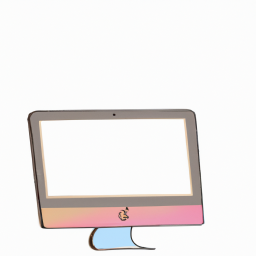
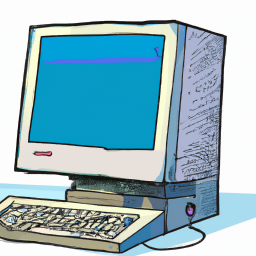




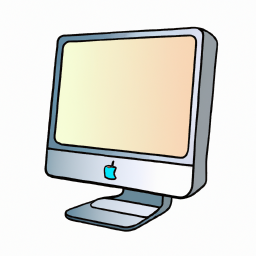
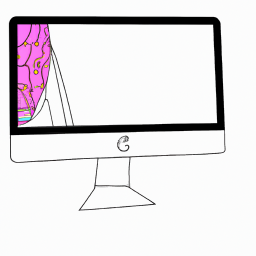
Terms of Service Privacy policy Email hints Contact us
Made with favorite in Cyprus